AI Integration
Overview
Maptaskr integrates with conversational AI to enable intelligent automation of map interactions through natural language commands. The AI agent can understand user requests and execute map functions automatically, providing an intuitive way to interact with geographic data.
AI Capabilities
Once configured, the AI agent can assist users with:
- Navigation: Help users navigate the map and find locations
- Map Filters: Add and manage map filters to focus on specific regions
- Layer Management: Add layers from the gallery and control their visibility
- Data Filtering: Filter layer data by attributes and properties
- Search Operations: Search for addresses, regions, and layer features
- Data Visualization: Show and hide layer data dynamically
Prerequisites
Cost and Quota Considerations
AI models have usage quotas and associated costs. Before implementing AI features:
- Consult your IT administrator and Finance teams about budget implications
- Understand the pricing model and usage limits of your chosen AI service
- Implement proper monitoring and cost controls
Required Azure Resources
To use AI integration, you'll need:
-
Azure AI Foundry Account - Create Azure OpenAI Resource Guide
-
AI Project - Container for your AI resources
-
Language Model - GPT-4o-mini or higher recommended
-
Security Infrastructure - API Management or Front Door (strongly recommended)
Setup Process
Step 1: Create Azure AI Resources
-
Sign up for Azure AI Foundry
- Follow the comprehensive Microsoft documentation
- Create a new Azure OpenAI resource in your subscription
-
Create an AI Project
- Set up a new project within Azure AI Foundry
- Configure appropriate access controls and permissions

- Deploy a Language Model
- Deploy GPT-4o-mini or a more advanced model
- Note the deployment name for configuration
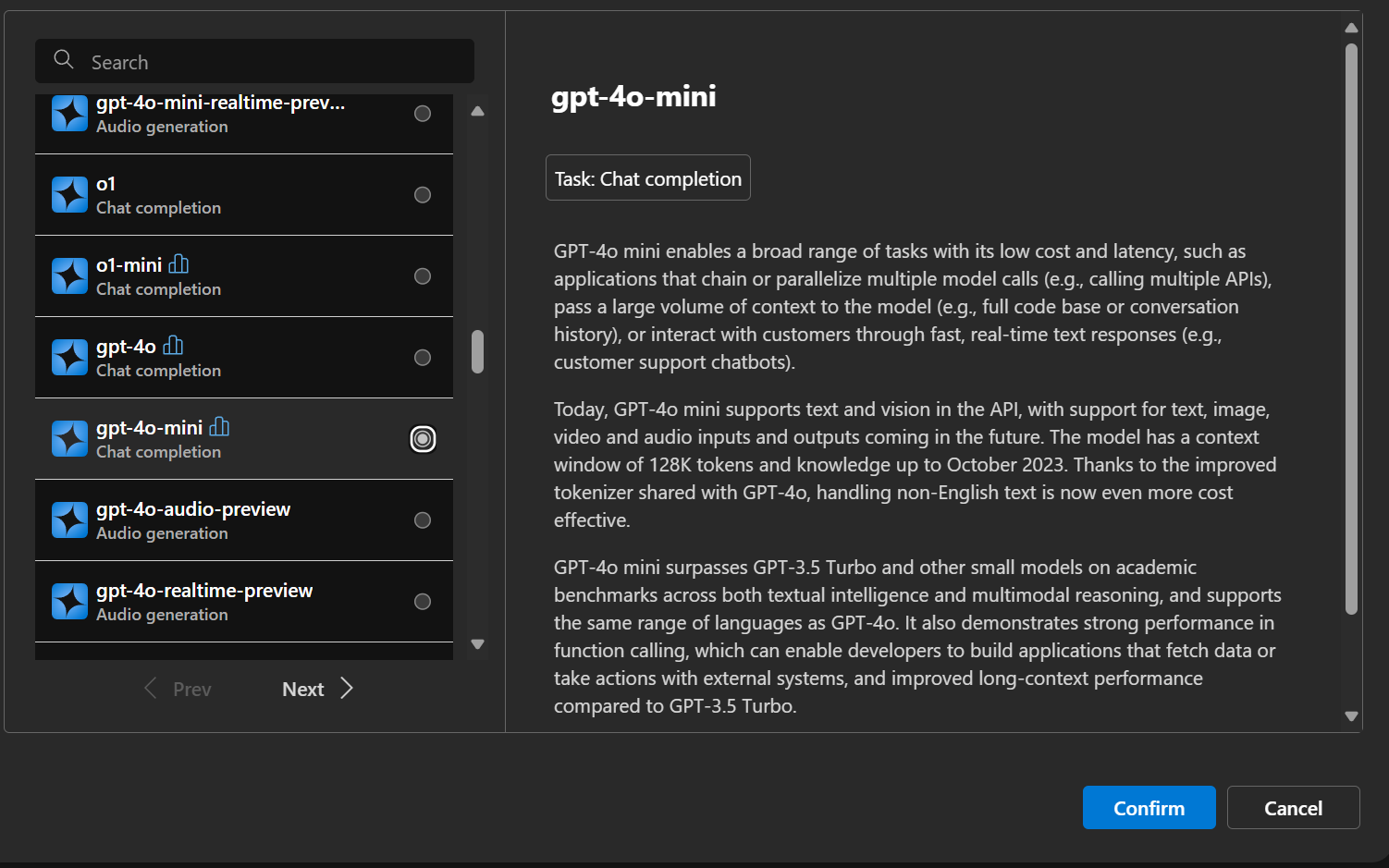
- Obtain Connection Details
- Copy the Chat URL (endpoint)
- Copy the API Key
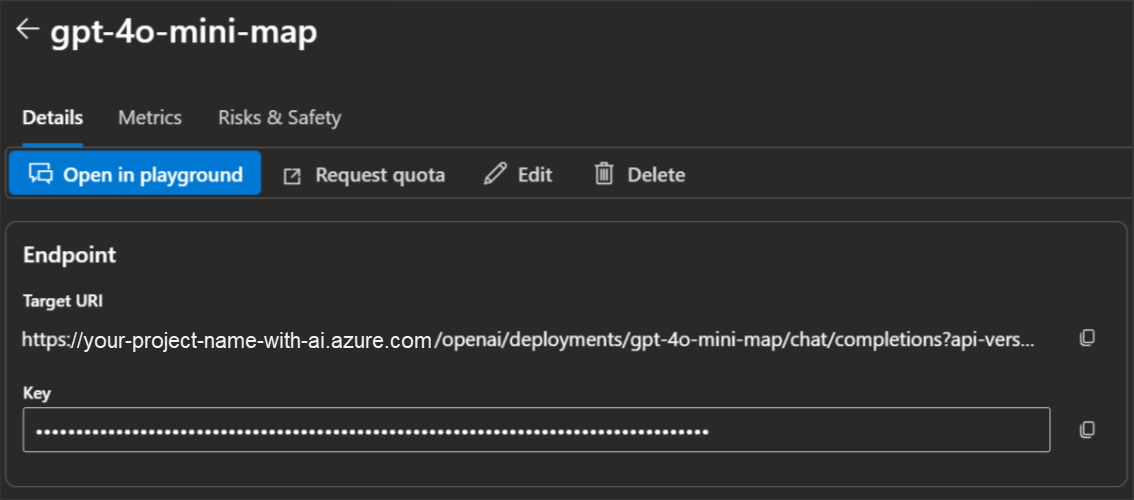
Step 2: Implement Security (Strongly Recommended)
Never provide API keys directly in Maptaskr configuration profiles. This exposes sensitive credentials to client applications.
Recommended Security Architecture:
-
Deploy Azure API Management (APIM) or Azure Front Door
- Create a secure proxy for your AI endpoint
- Implement authentication and authorization controls
- Add rate limiting and monitoring
-
Configure Access Controls
- Restrict access to authorized users only
- Implement subscription keys or OAuth authentication
- Add IP whitelisting if required
-
Provide Secure Endpoints
- Share the APIM endpoint URL (not the direct AI service URL)
- Provide subscription keys or authentication details
- Ensure your D365 URL is added to allowed origins
Step 3: Configure Maptaskr Authentication
-
Open Authentication Manager
- Navigate to your Maptaskr configuration
- Access the Authentication Manager
-
Create Authentication Profile
- Create a new authentication profile for the AI endpoint
- Configure the authentication method (API key, OAuth, etc.)
- Use the security details provided by your IT administrator

Step 4: Configure AI in Maptaskr
https://dev-maptaskr-apim.azure-api.net/dev-maptaskr-ai/chat
-
Open Configuration Profile
- Navigate to your target Maptaskr configuration profile
- Access the AI configuration section
-
Configure AI Settings
- Go to the Show AI Chat tab
- Enter the secure endpoint URL provided by your IT team
- Select the authentication profile created in Step 3

- Test AI Integration
- Test the AI functionality to ensure proper connectivity
- Verify the AI can access map functions correctly
Troubleshooting
If you encounter errors during testing:
- Authentication Issues: Verify credentials and endpoint URLs with your IT administrator
- CORS Errors: Ensure your D365 URL is added to the allowed origins list
- Permission Errors: Confirm proper access rights are configured in Azure
- Quota Exceeded: Check AI service usage limits and quotas
Next Steps
Once your AI integration is configured and working, learn how to use it effectively:
Using AI with Maps - Learn how users can interact with AI using natural language commands
The user guide covers practical examples, common requests, and tips for getting the most out of your AI-powered map experience.