AppSource Installation
The recommended way to install Maptaskr Power Maps is through the Microsoft Business Application Marketplace — AppSource.
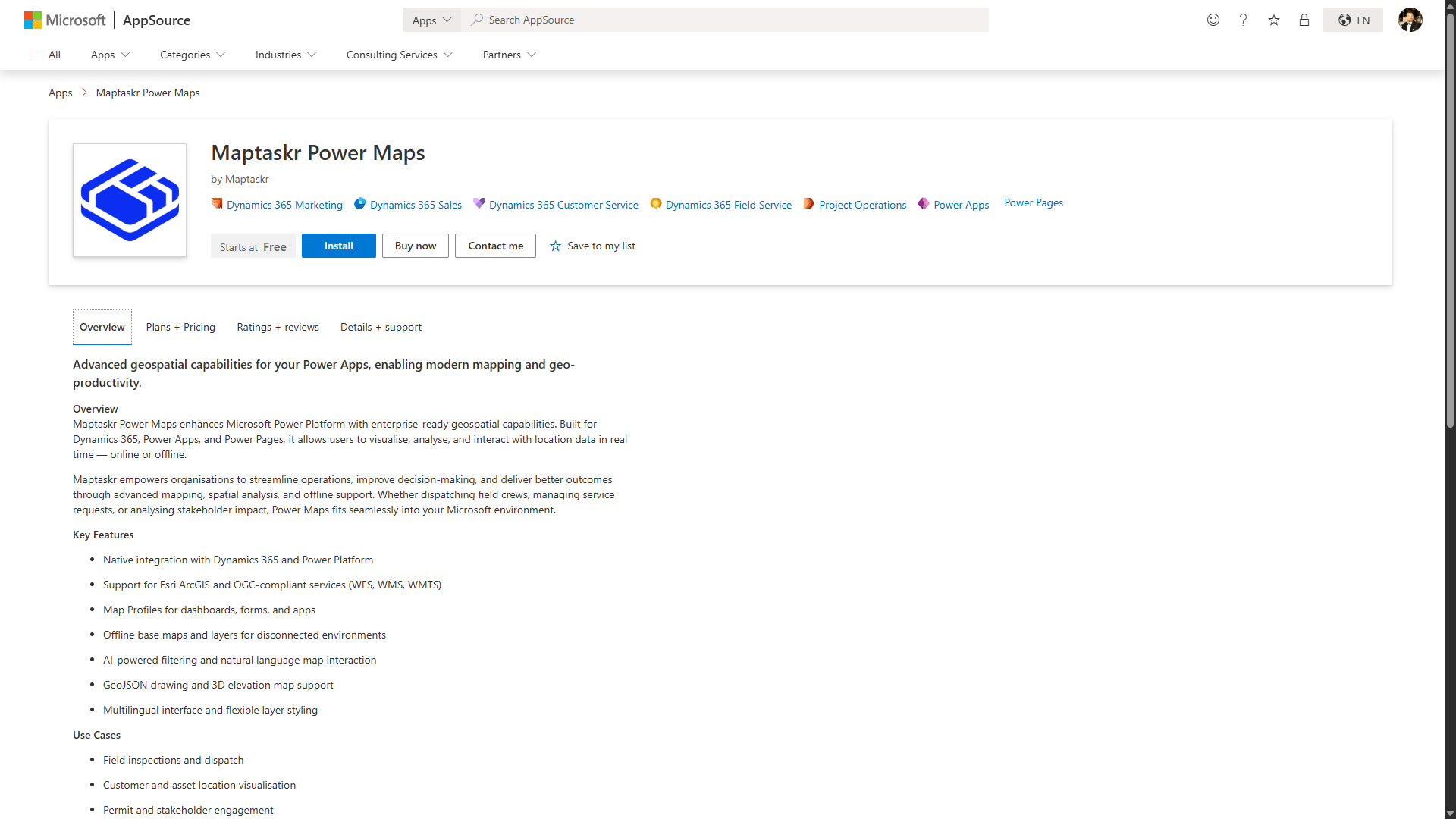
Whenever possible, install Maptaskr Power Maps via Microsoft AppSource to ensure you receive the latest Microsoft-approved version, benefit from automated updates, and have a streamlined deployment experience.
Installation Steps
-
Access Maptaskr on AppSource
Navigate to the Maptaskr Power Maps listing on AppSource and ensure you are signed in with the Microsoft account that has permissions to install solutions.
Click Install to begin.

-
Confirm Details
After you click Install, a confirmation dialog appears. Review and confirm:- Your organisation/tenant and contact details are correct
- You consent to Microsoft sharing the minimal account + usage information required to provision the solution with the publisher (Maptaskr)
- You accept the license terms and privacy statement
Click the confirmation button (e.g. Install) to proceed.
noteYou must have sufficient permissions (e.g. Power Platform admin or Dynamics system administrator) or the install will fail during provisioning.

-
Select Target Environment
You will be taken to the Power Platform Admin Center and prompted to choose the environment where you want Maptaskr installed. You will also be promoted to accept terms and conditions.noteYour target environment must already be provisioned.
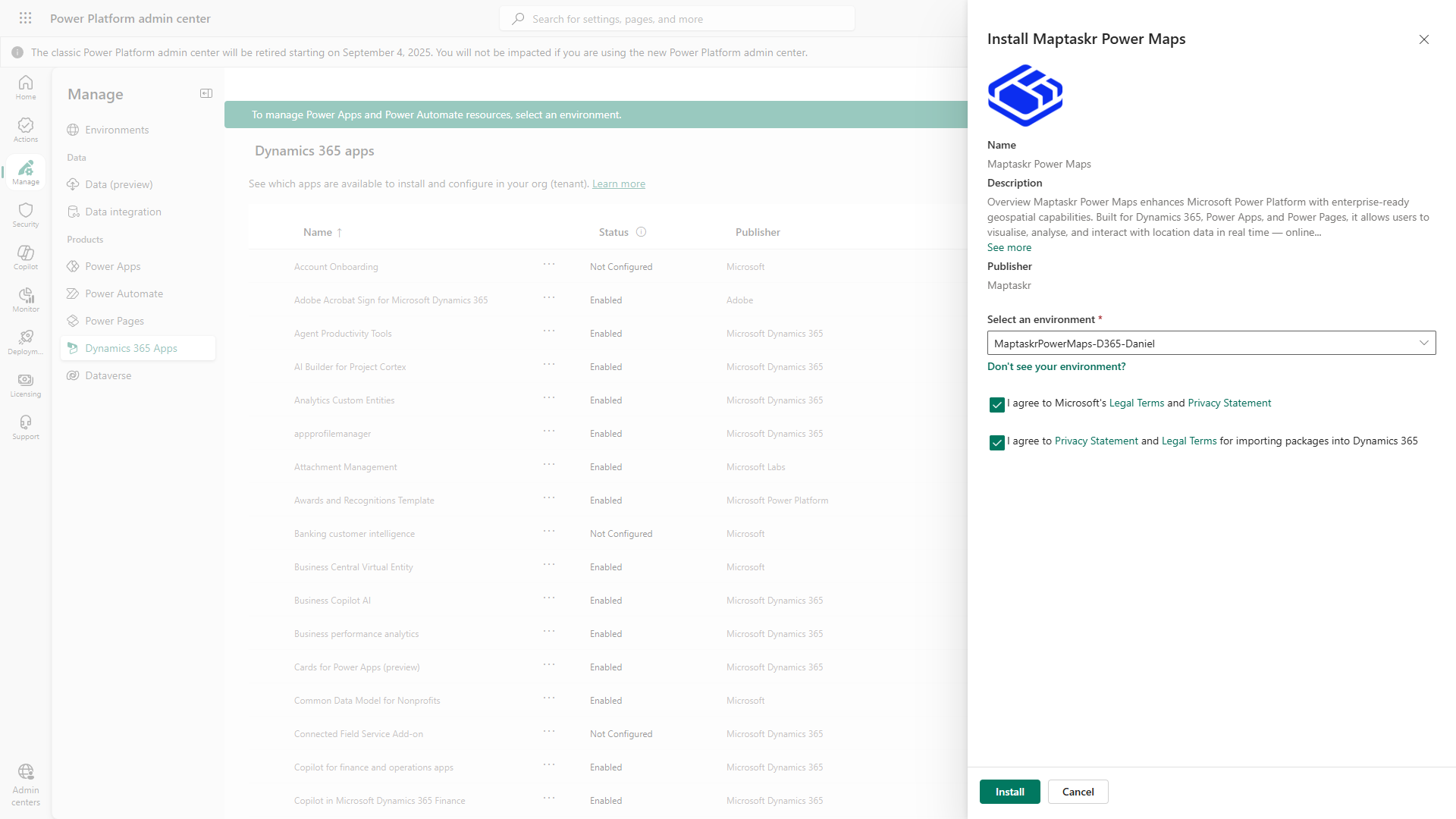
-
Wait for Installation to Complete
Installation typically takes 5-10 minutes. Keep the screen open and periodically refresh to check the status.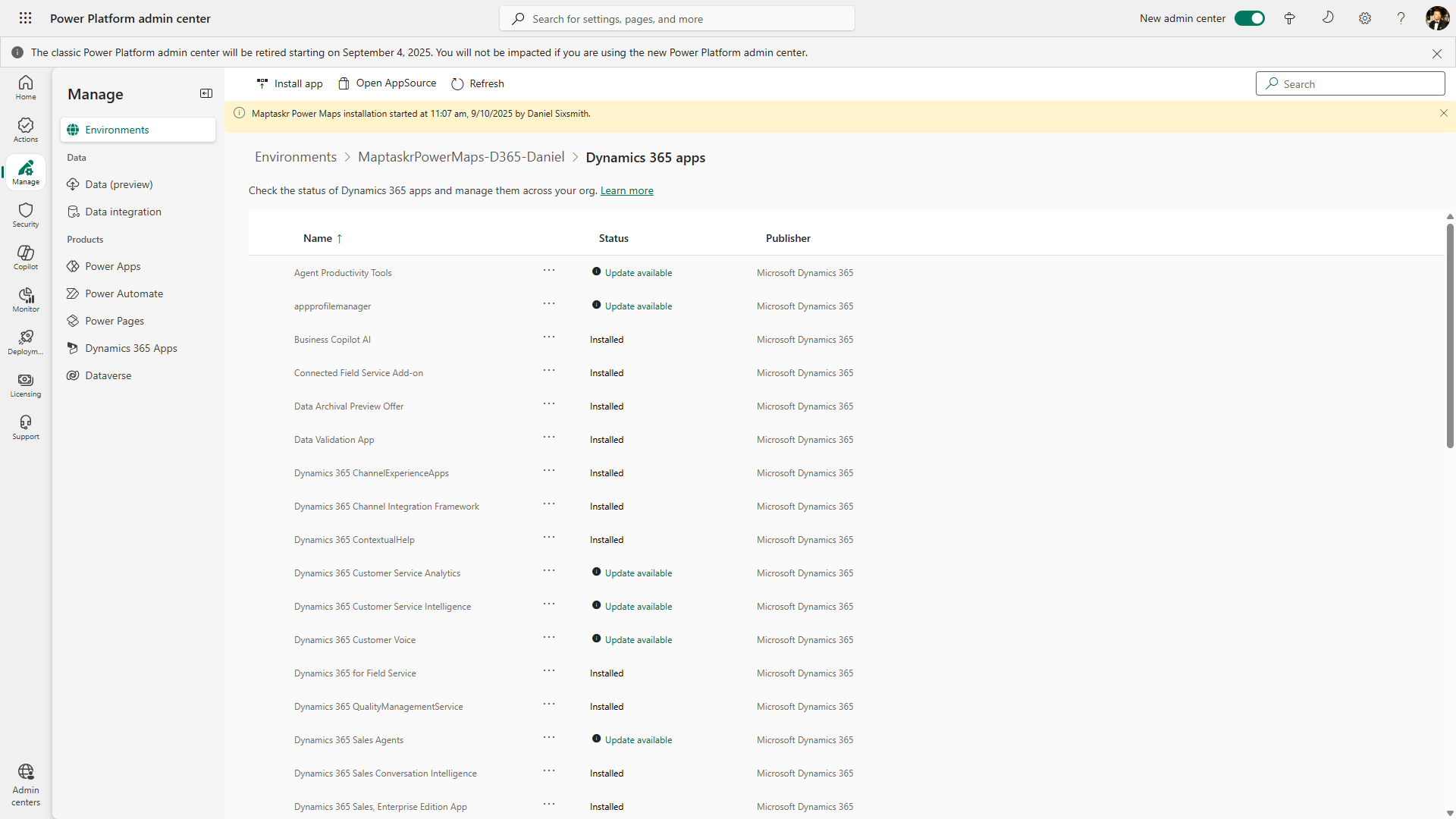
-
Confirm Installation
Once the status changes to Installed, navigate to your selected environment. You will now see Maptaskr Power Maps available in the Published Apps section.