Platform Configuration
Before installing Maptaskr Power Maps manually, you must configure two key settings in your Microsoft environment:
-
File Attachment Size – Increase the maximum file size limit.
-
Power Apps Component Framework (PCF) – Enable PCF for canvas apps.
- These configurations are mandatory prerequisites when installing manually, if you are installing through AppSource these configurations are done automatically.
- For more details on the underlying Microsoft settings, see Enable file attachments and Canvas component overview.
Configure File Attachment Size
- Power Platform Admin Settings (New)
- Power Platform Admin Settings
- Classic Style Settings
The file size limit is configured from the Power Platform admin center.
Go to https://admin.powerplatform.microsoft.com/ and open the Environments tab.
-
Select Manage then select your environment.
-
Go to Settings > Email.
-
Select Email Settings.
-
At the bottom left, update Maximum file size for attachments to
102_400_000KB (100 MB). -
Click Save.
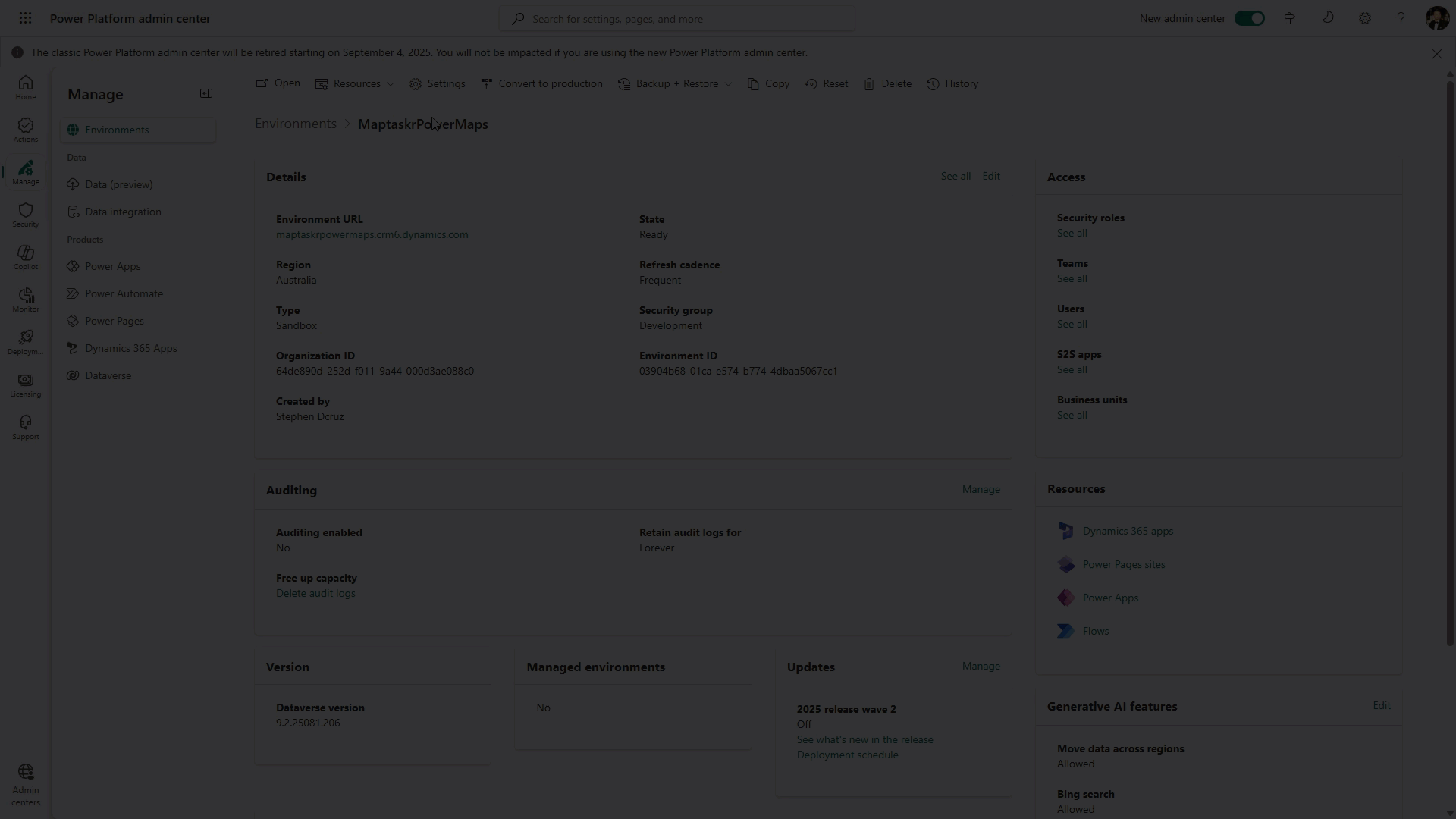
The file size limit is configured from the Power Platform admin center.
Navigate to https://admin.powerplatform.microsoft.com/ → Environments.
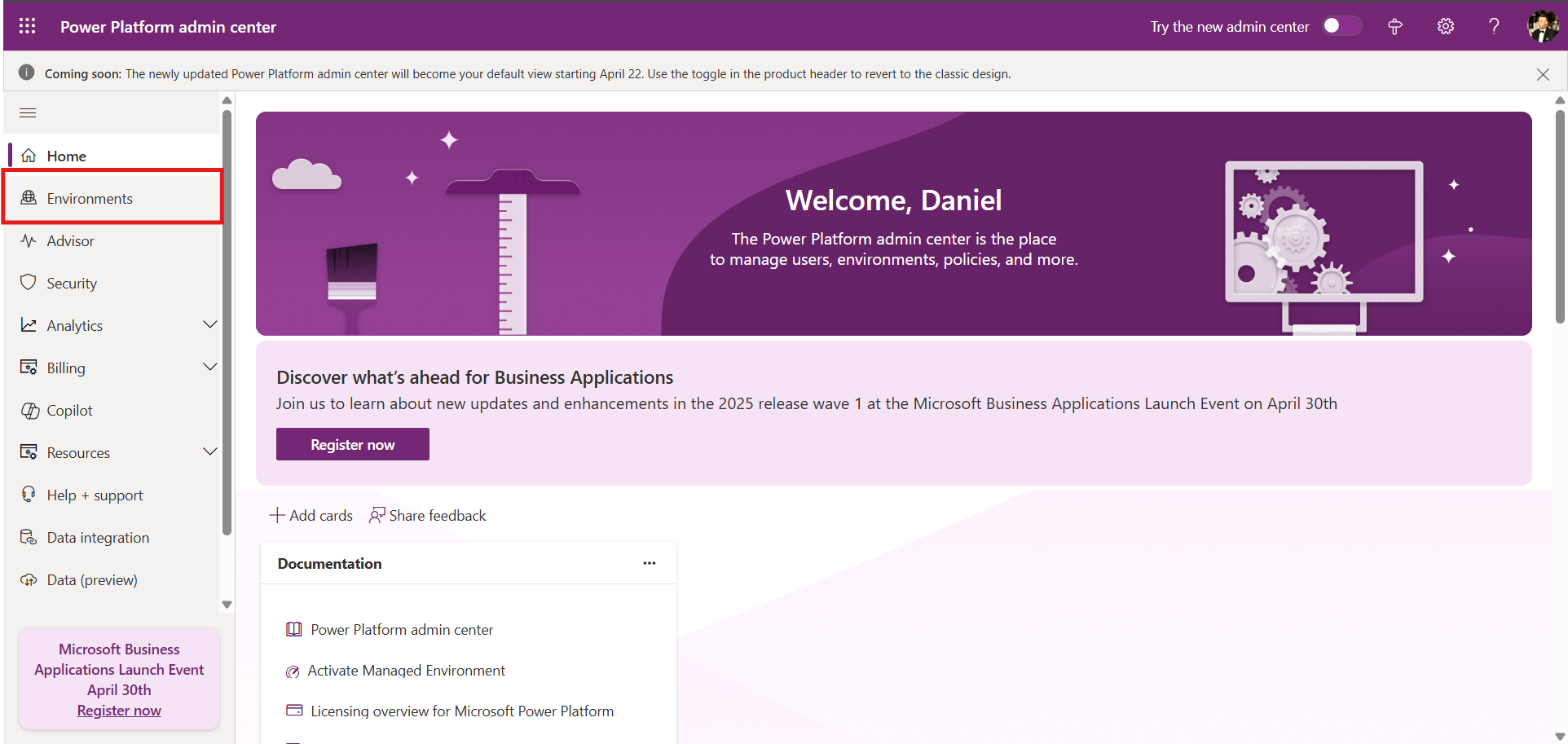
-
Select your environment.
-
Go to Settings > Email.
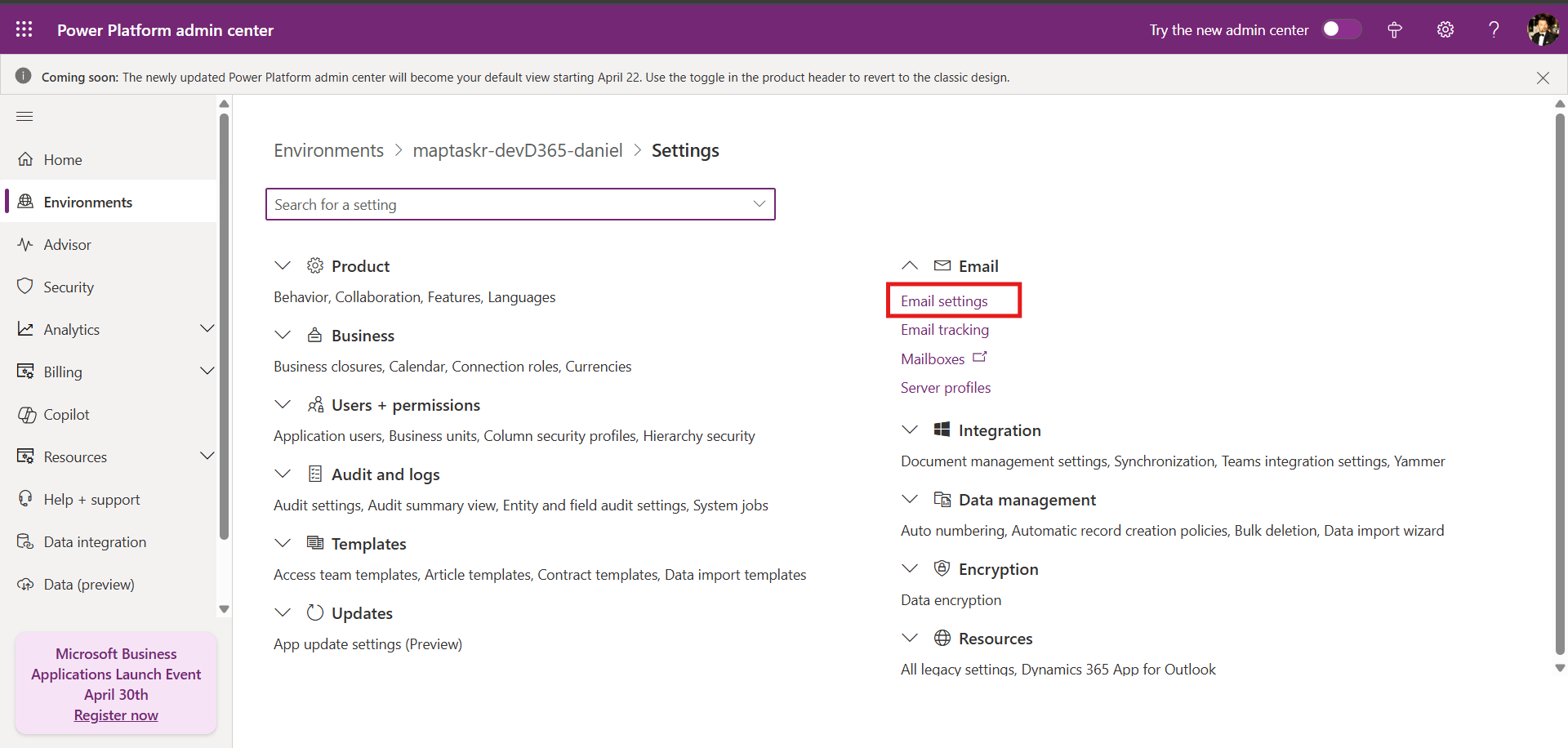
-
Select Email Settings.
-
At the bottom left, update Maximum file size for attachments to
25,600KB.

The file size limit can also be configured from the legacy System Settings page.
To access Classic Settings from a Model-Driven App:
- Click the cogwheel in the top right.
- Select Advanced Settings.
To access Classic Settings from the Power Platform admin center:
-
Select your environment → Settings.
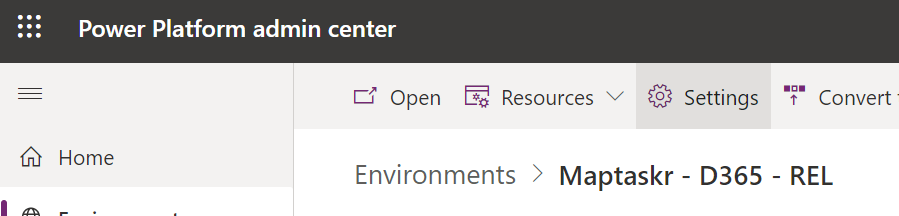
-
Open Resources > All legacy settings.
Once inside:
-
Go to Settings > Administration.
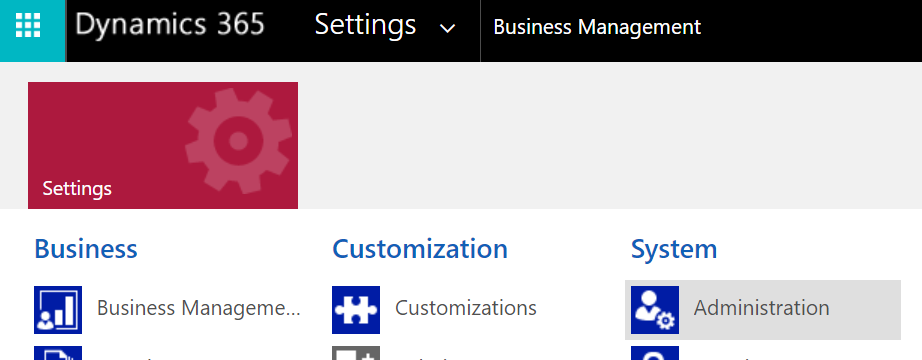
-
Open System Settings (top-right).

-
On the Email tab, set Maximum file size for attachments to
25,600KB.
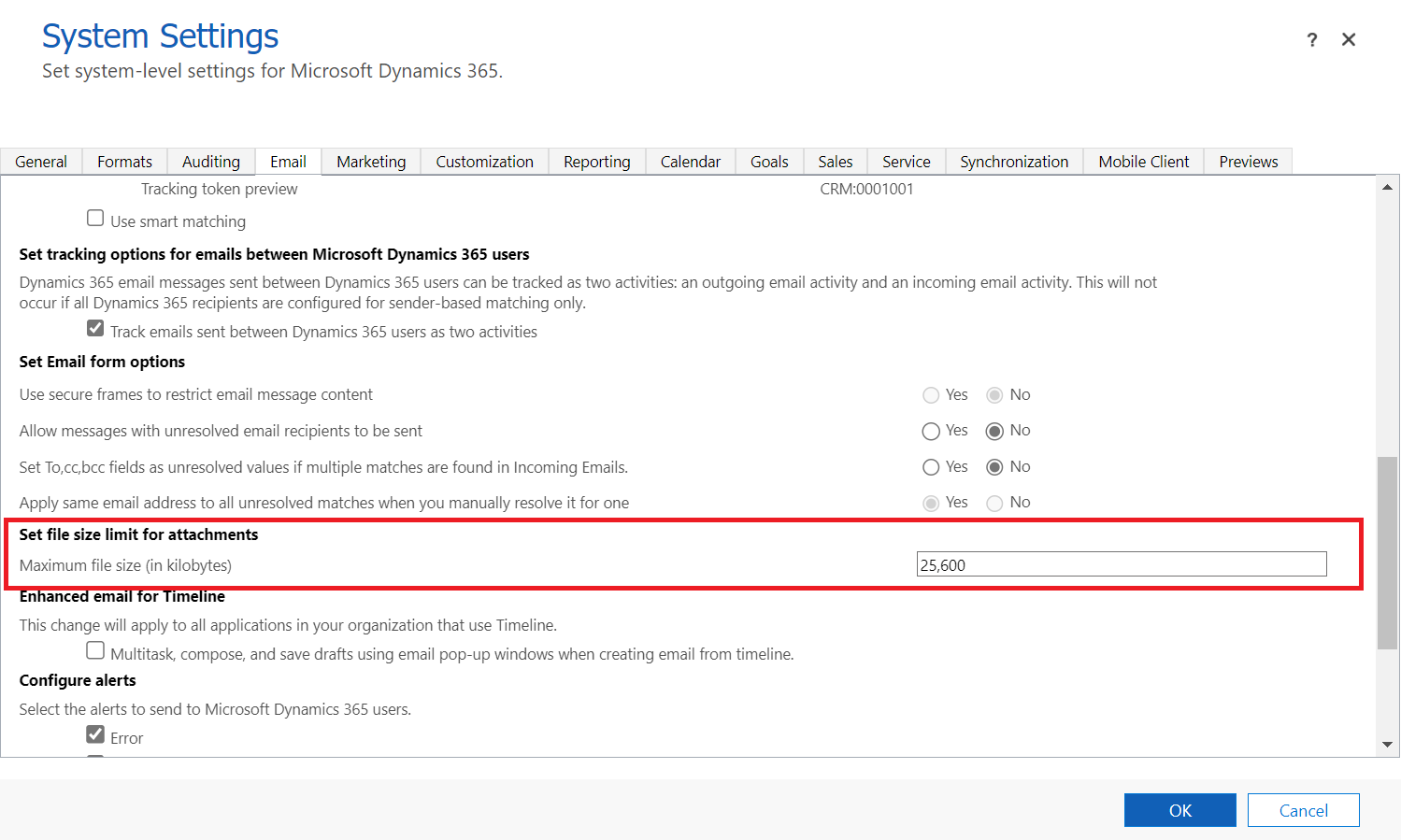
Enable Power Apps Component Framework (PCF)
- Power Platform Admin Settings
The Power Apps component framework (PCF) for canvas apps is enabled via the Power Platform admin center.
-
Navigate to https://admin.powerplatform.microsoft.com/.
-
Select Manage then select your environment.
-
Navigate to Settings > Product > Features.
-
Scroll down to Power Apps component framework for canvas apps.
-
Toggle On and click Save.
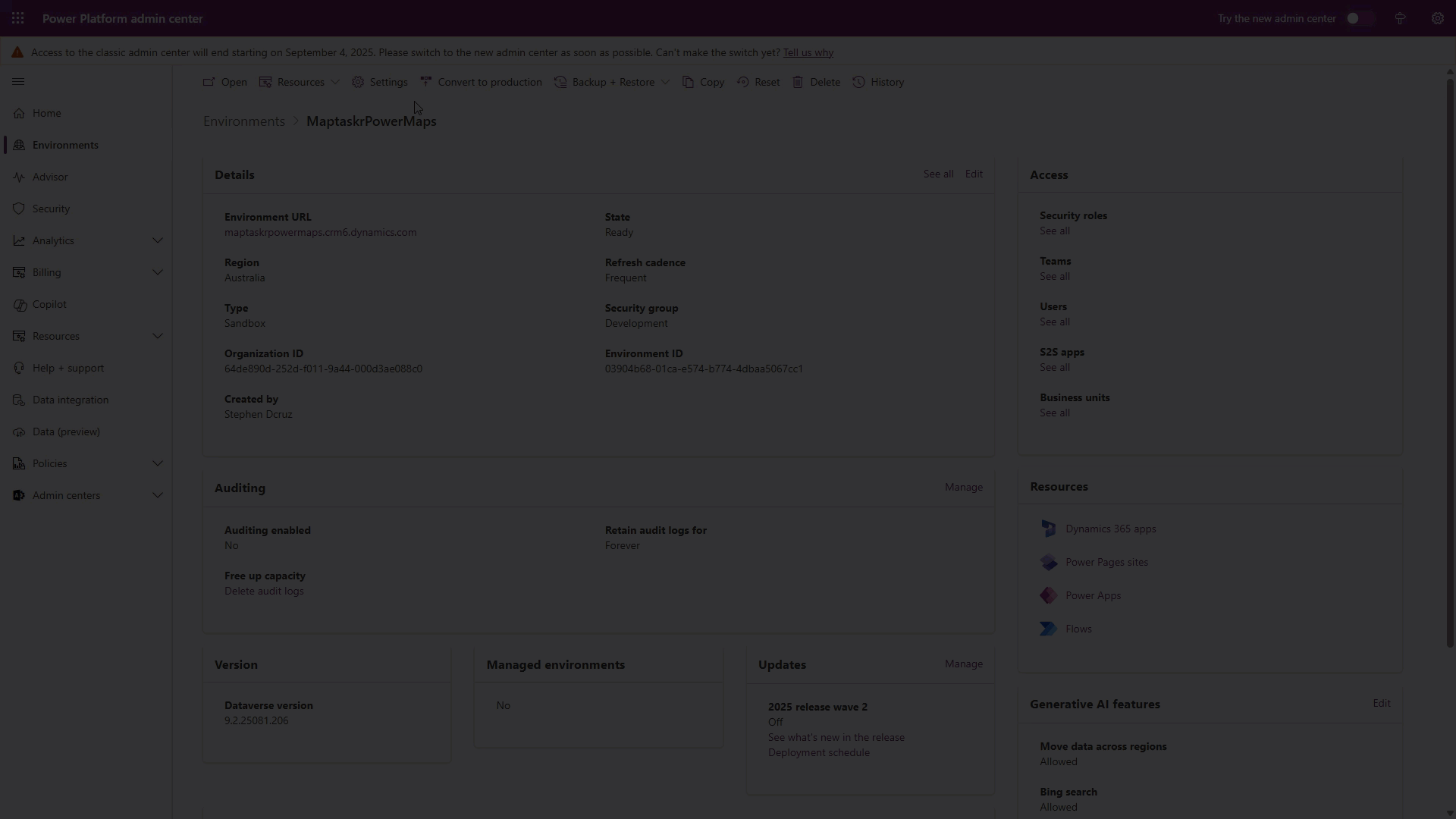
Once the configuration of the platform is complete you are ready to install the Maptaskr solution manually - Manual Installation.