Manual Installation
Manual installation should only be used if AppSource installation is not available for your environment (e.g., restricted or disconnected deployments). For most scenarios, we strongly recommend installing via AppSource.
Downloading the Solution Package
Official Maptaskr solution files can be downloaded from the Releases section. Solution files are distributed as .zip packages with the following naming convention:
Only officially released packages should be installed. Contact support@maptaskr.com if you are unsure about the file you have received.
Installing the Solution
Before manually installing Maptaskr Power Maps, you must complete the Platform Configuration.
This ensures your environment is correctly configured to allow installation of the Maptaskr solution.
- Via Power Apps Admin Portal
- Via Classic Admin Portal
To install Maptaskr using the Power Apps Admin Portal:
-
Navigate to Power Apps Admin and select the target environment.

-
Go to Solutions in the left navigation and select Import solution.
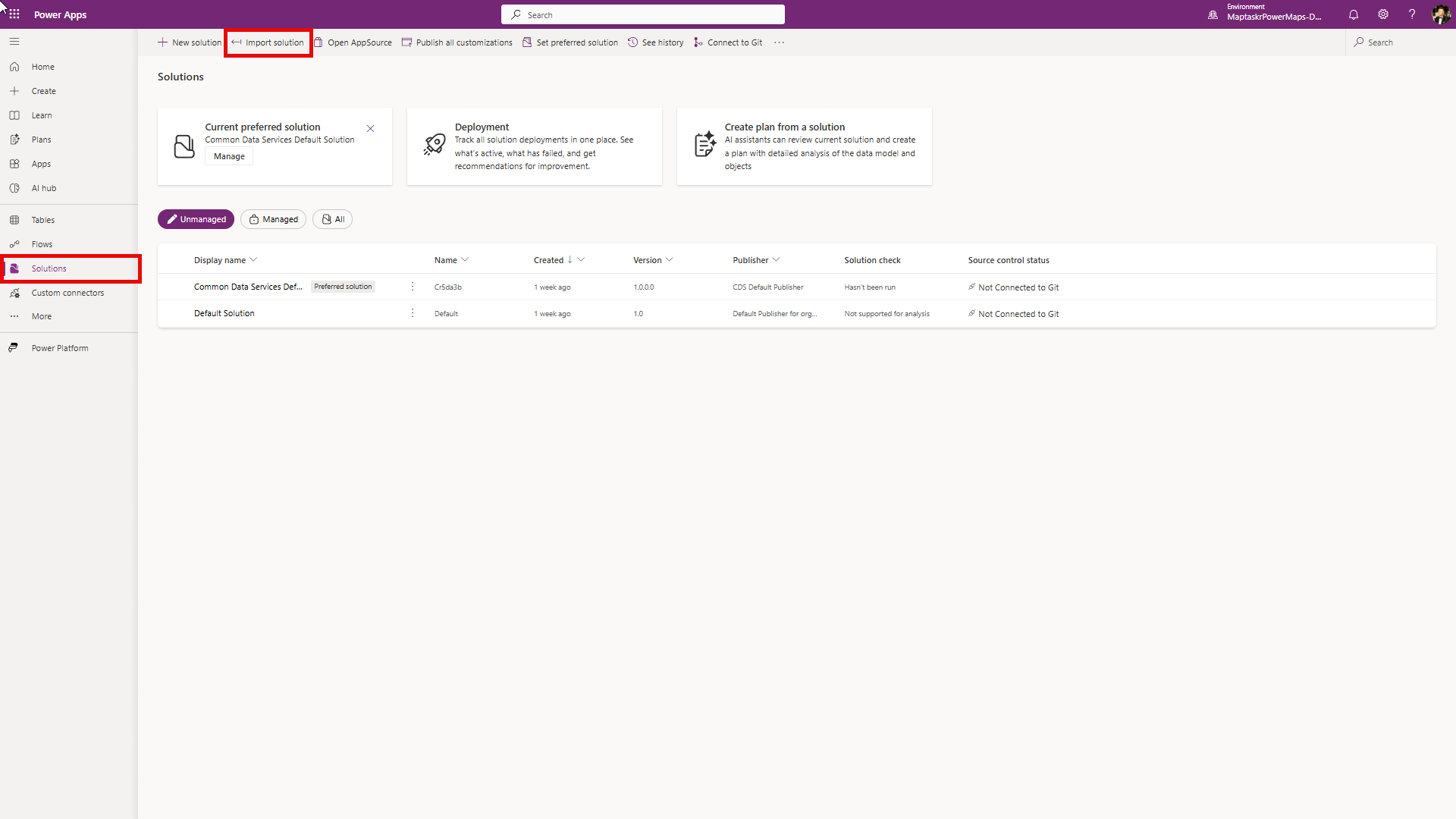
-
In the Import a solution panel, click Browse and select the solution package (
.zip).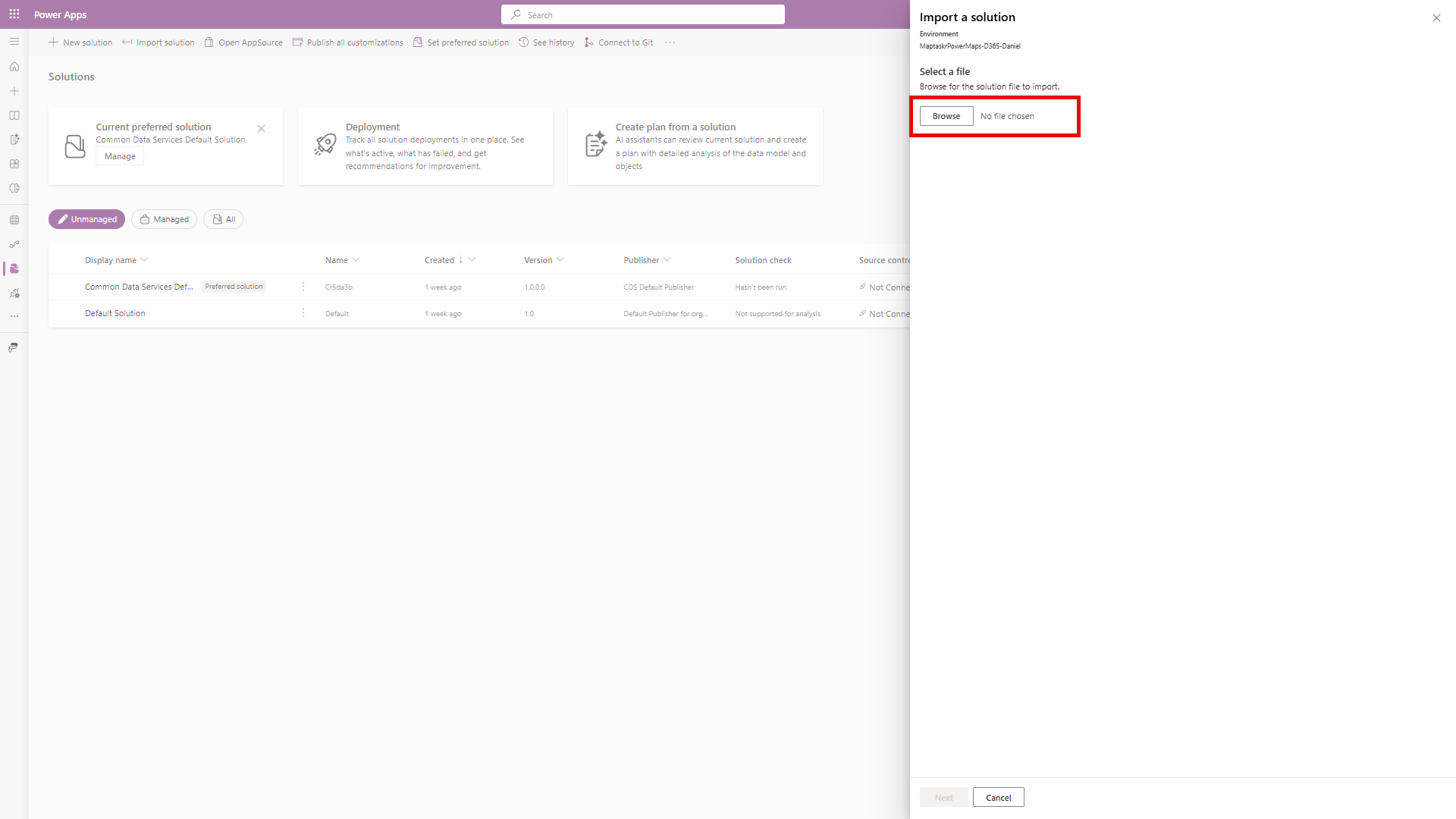
-
Click Next, then Import to start installation.
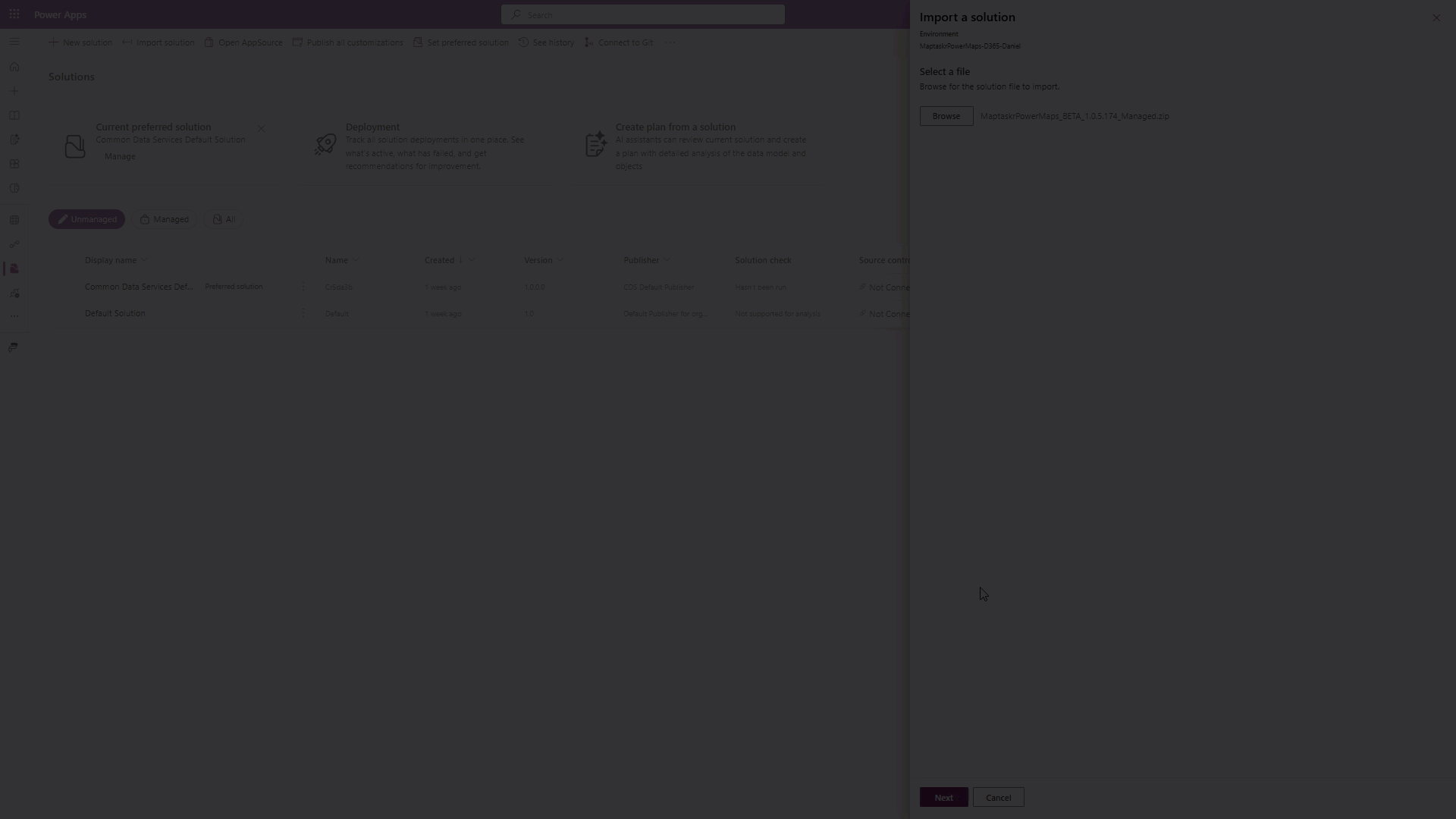
-
Track progress in the notification panel until the solution shows as Installed.
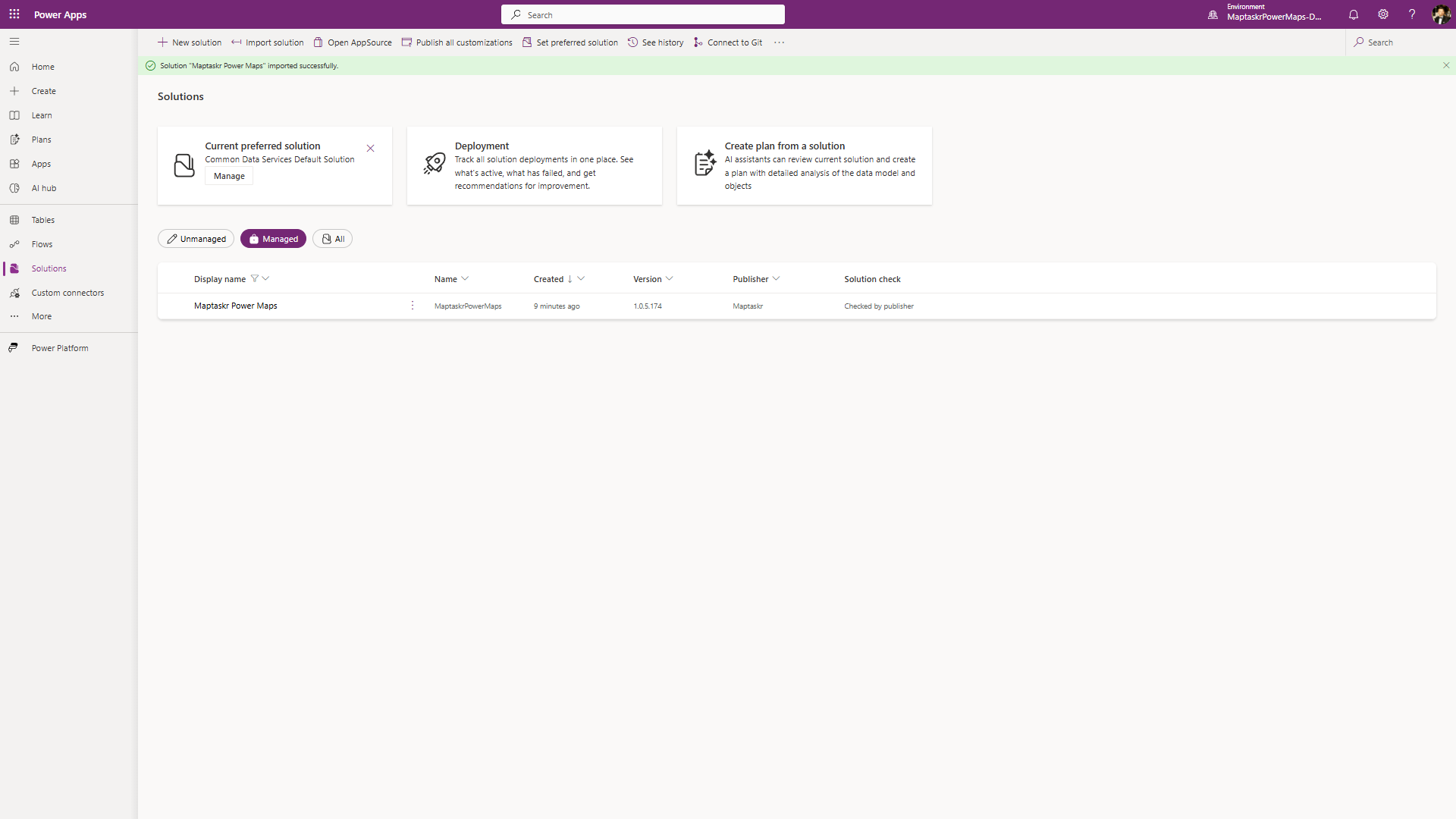
-
Once complete, the Maptaskr app will appear in the Published Apps section of the selected environment.
To install Maptaskr using the Classic Admin Portal:
-
Navigate to Power Platform Admin Center, log in, and select your target environment.
-
From the environment summary page, click Settings.
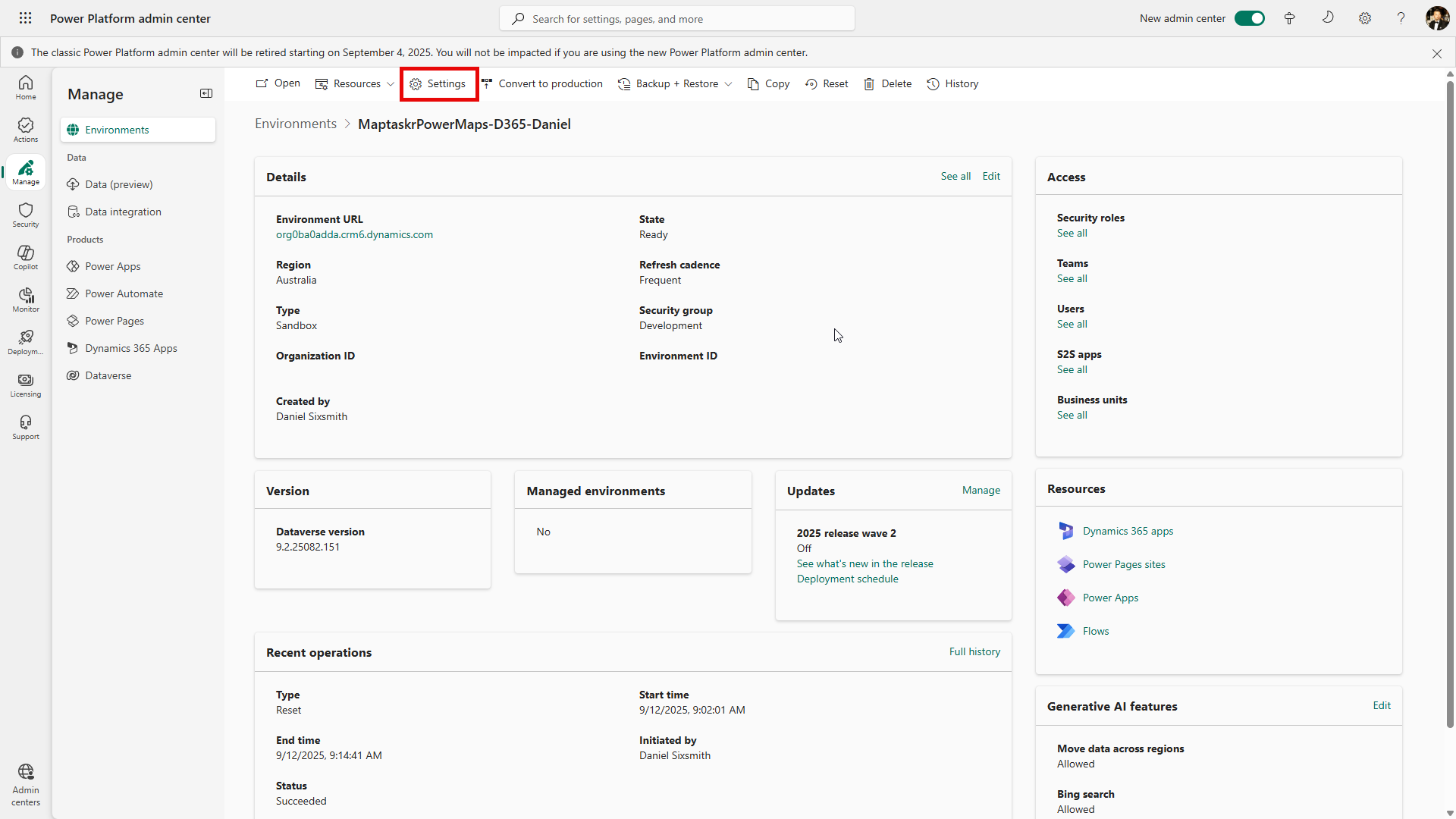
-
Open Resources then select All legacy settings
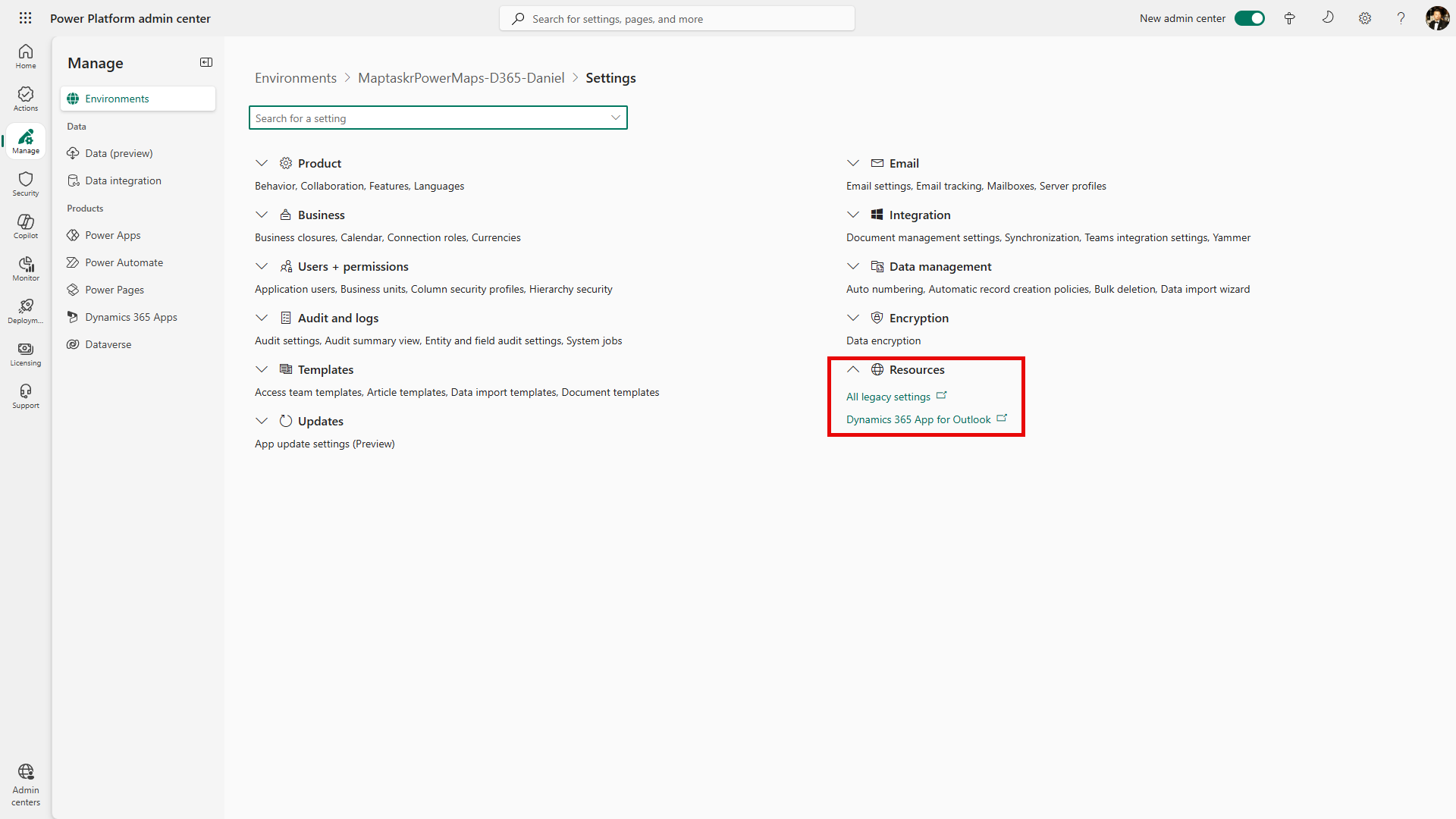
-
From the Settings mega menu, choose Solutions.
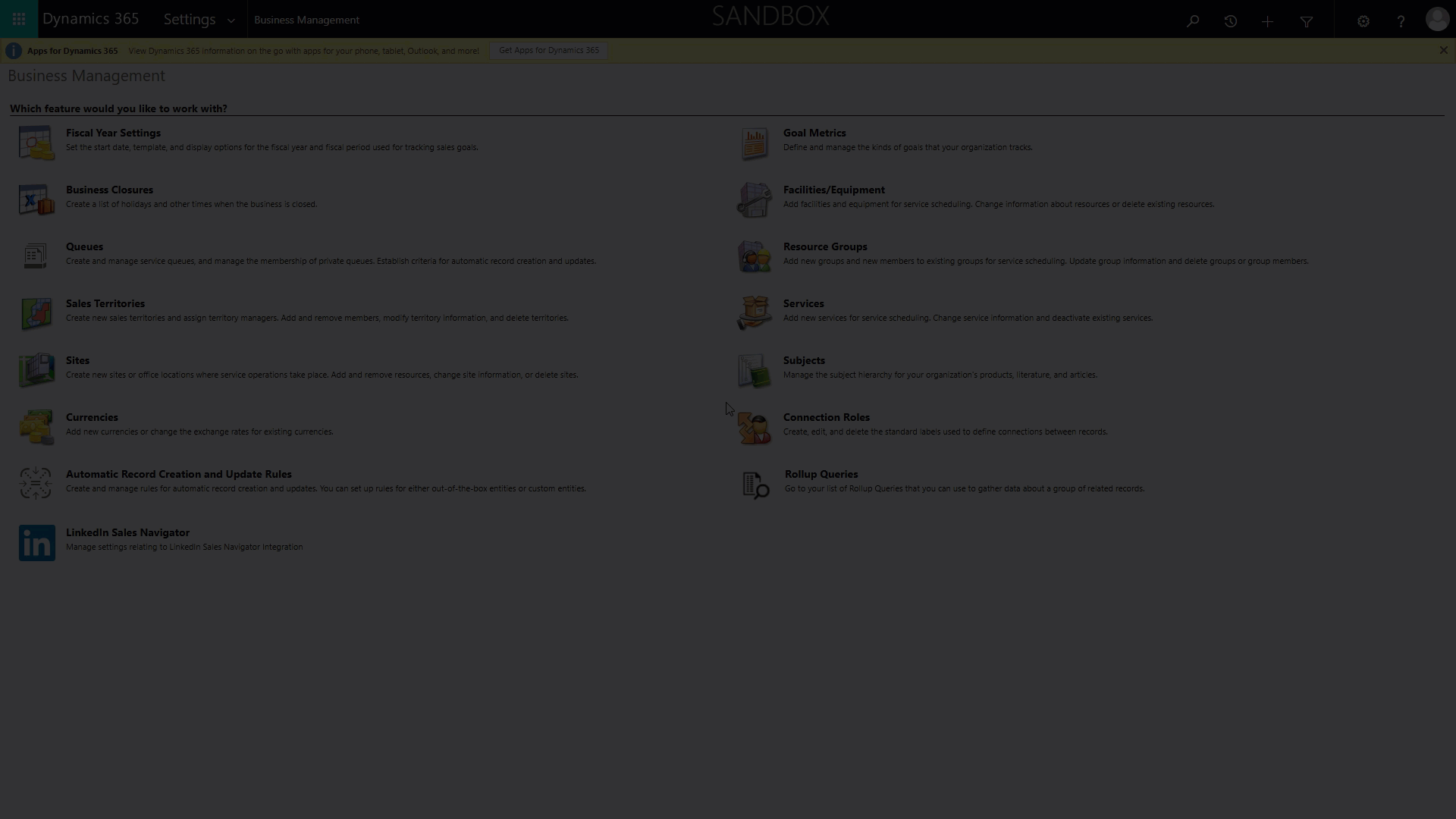
-
Click Import in the top ribbon, then select the solution package, validate the details, and click Next.

-
If upgrading, select Maintain customizations (recommended) and continue.
-
Monitor the Import Customizations popup for progress. Once complete, refresh the page to see Maptaskr available.
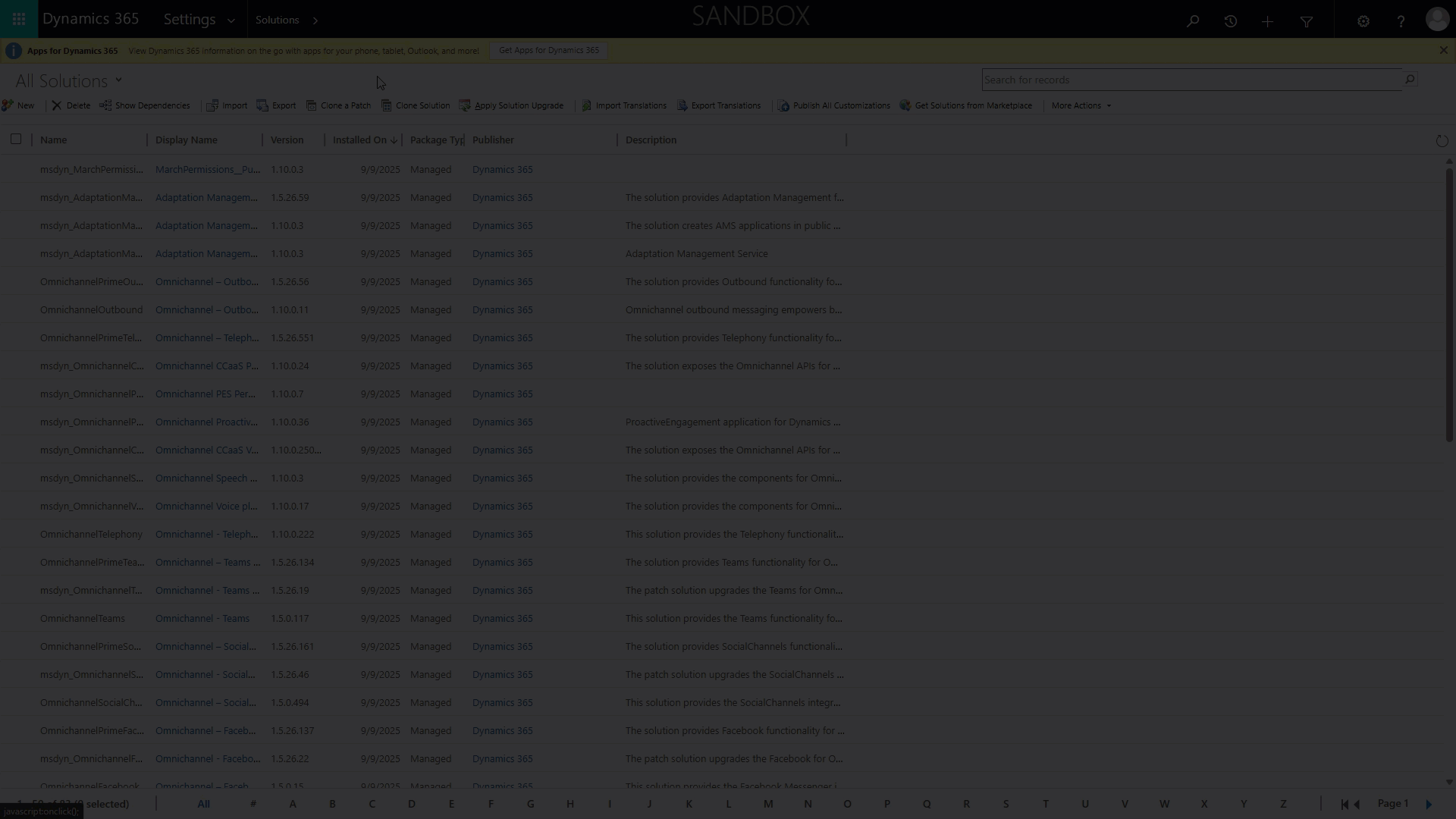
Advanced Add-on Solutions
If your maps require authentication or automation, you may also need to install optional add-ons.
For details, see Advanced Add-on Solutions.