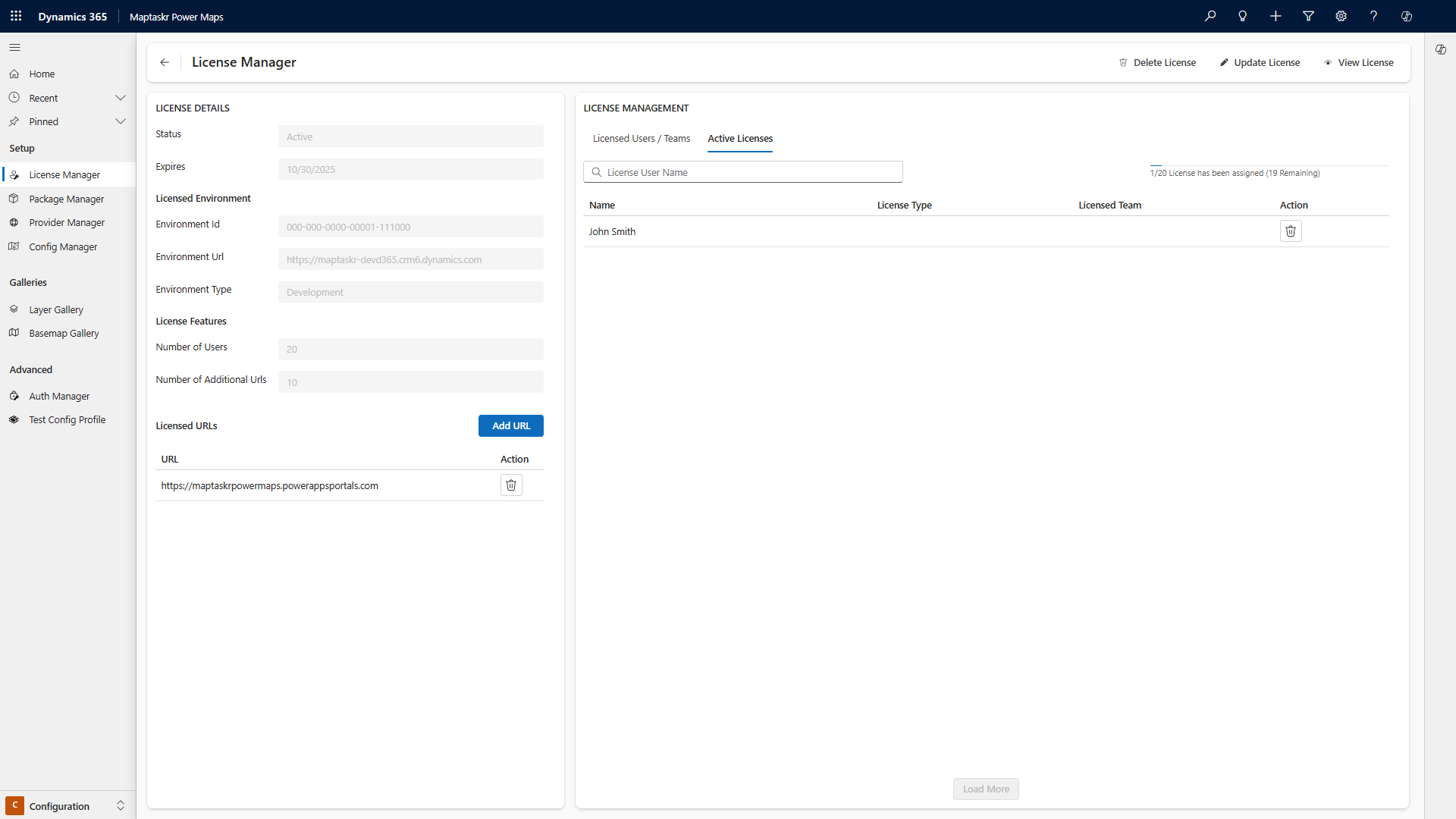Managing Users
For users to view and interact with the map control, they must first be assigned a license.
To assign a license, navigate to the Licensed Users/Teams section of the License Manager in the Maptaskr Power Maps app. Licenses can be assigned to individual users or to Security Groups/Teams that have been preconfigured within the core platform.
Role Assignment
When you assign a license, the appropriate Maptaskr Power Maps security role is automatically applied:
- Individual user license → the user receives the Power Maps User security role.
- Team / Security Role / Security Group assignment → members inherit access through their team/role plus the Power Maps User role (where required by the platform security model).
What a standard licensed user gets:
- Access to Maptaskr Power Maps features inside the model‑driven or app experiences they already use.
- No access to the dedicated Maptaskr Power Maps Configuration app (reserved for administrators).
Administration:
- The Power Maps Admin role (or equivalent elevated role) grants access to the configuration app.
- A system administrator can add or remove the admin role for any user at any time.
- System Administrators (Dataverse / Dynamics) do not require a separate Power Maps security role—they already have full table access by default.
| Scenario | Role Automatically Applied | Extra Action Needed? |
|---|---|---|
| Assign user license | Power Maps User | No |
| Assign team / security role license | Power Maps User (where applicable) | Ensure team membership maintained |
| Need config access | Power Maps Admin | Manual assignment by Sys Admin |
| System Administrator | None (already full access) | No |
Assignment of licenses to either individual users or security groups/teams will consume the number of licenses allocated to an environment. If a security group/team has more users than available licenses, only the top alphabetically ordered users in that team will receive licenses until they are exhausted.
Assigning User Licenses is covered in the following sections.
Assigning Individual User Licenses
-
Click on the
Add Assignmentbutton. -
When adding a license to a user, you need to select the license type
Userand search for the name of the user. Once you have found the user, select the user's name, and clickAssignto complete the process of assigning a license to a user.
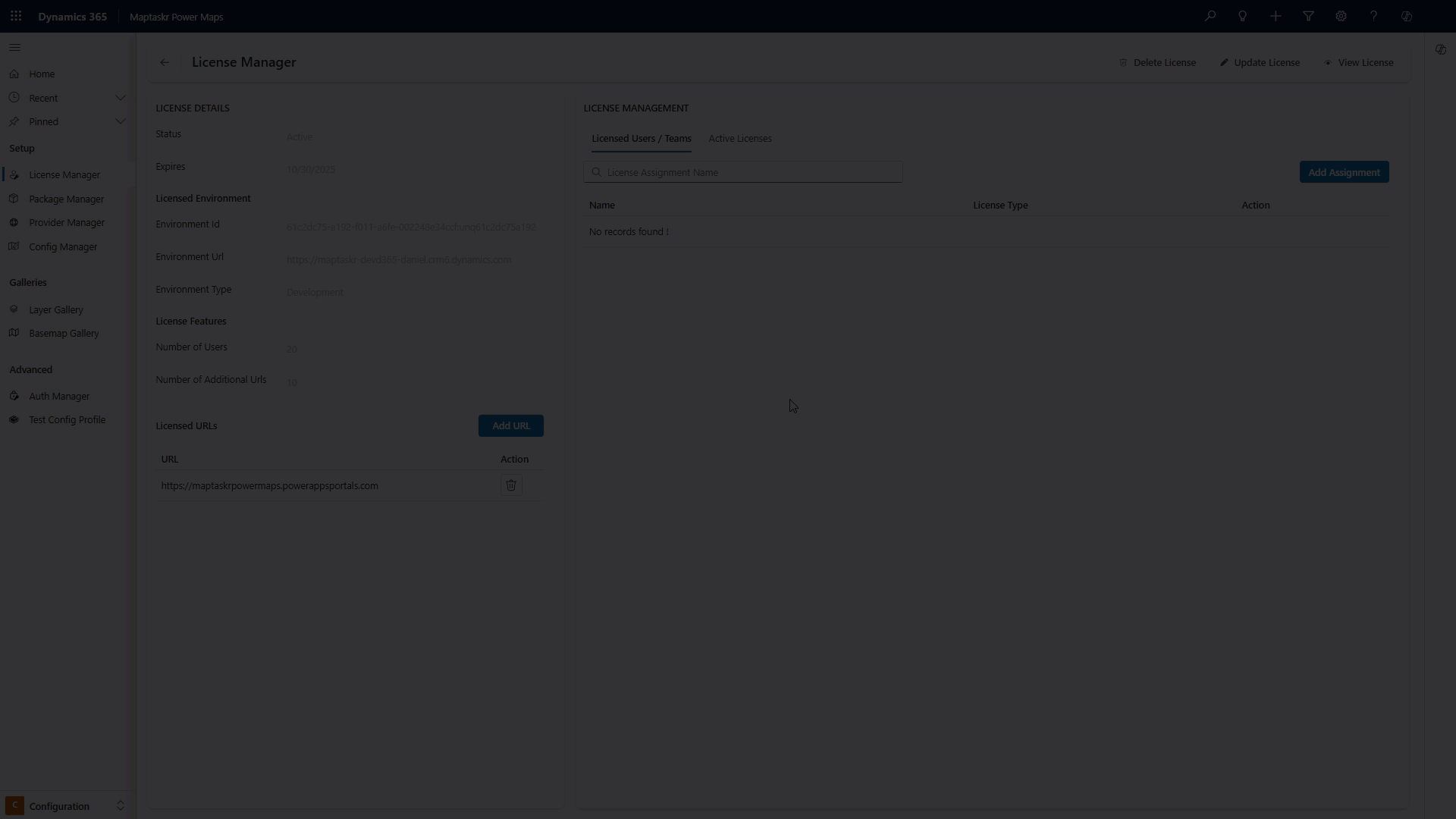
Assigning Role Licenses
-
To assign a license to a role, select the license type
Roleand search for the name of the security group in your CRM. Once found, select it to proceed. -
Once you have found the security role or team, select the security role, and click
Assignto complete the process of assigning a license to a security role or team.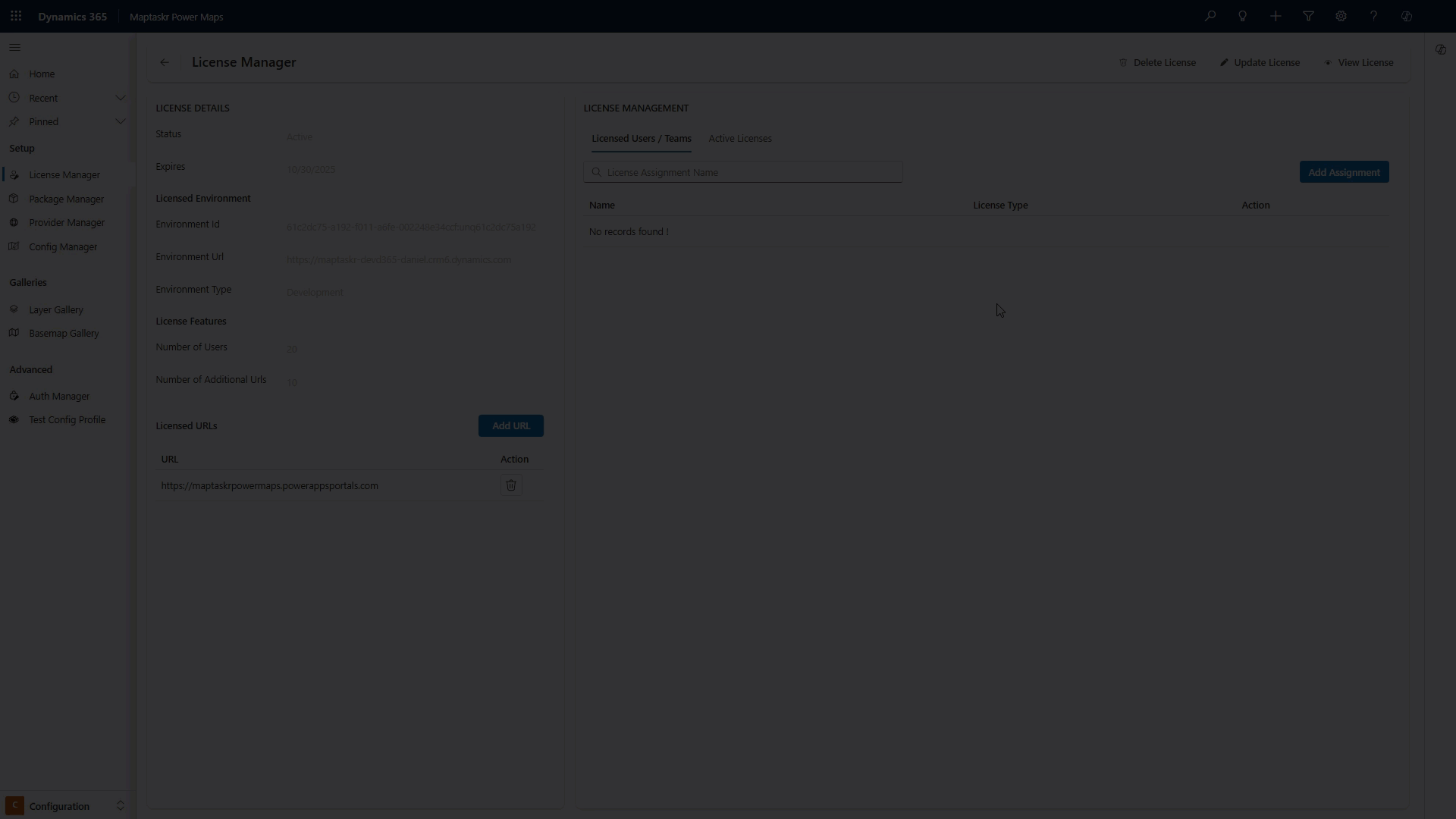
Assigning Team Licenses
-
To assign a license to a team, select the license type
Teamand search for the name of the team in your CRM. Once found, select it to proceed. -
Once you have found the team, select the team's name, and click
Assignto complete the process of assigning a license to a team.
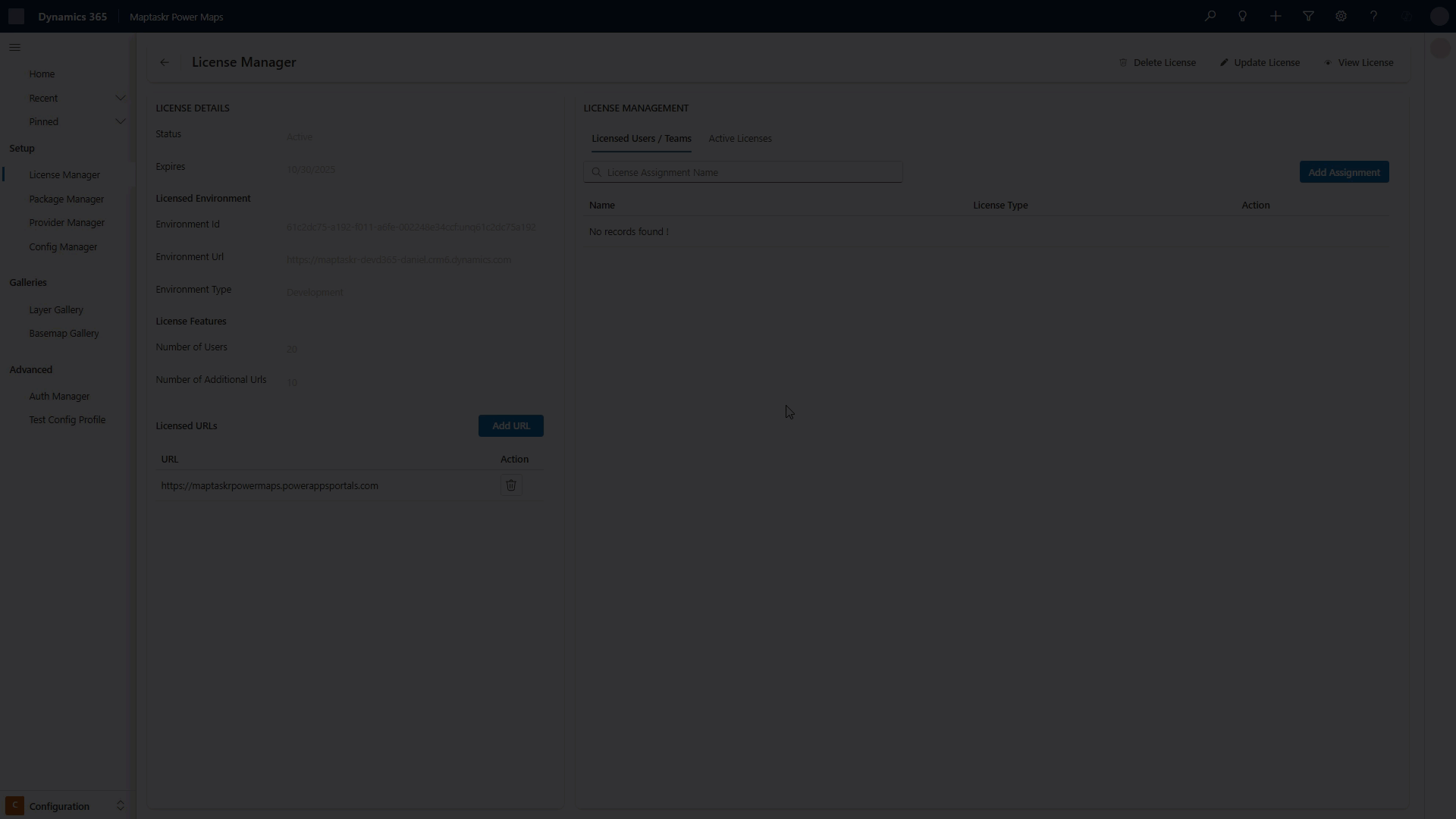
Active Licenses
The Active License table tracks the number of seats currently in use within Maptaskr Power Maps. This table is dynamically populated with users from the Licensed Users/Teams table who are actively viewing and using the map control. Once all available seats are occupied, no additional users—regardless of how many are listed in the Licensed Users/Teams table—can access the map until a seat becomes available. Administrators can remove users from the Active License table at any time, allowing other users to log in and utilize their licenses.