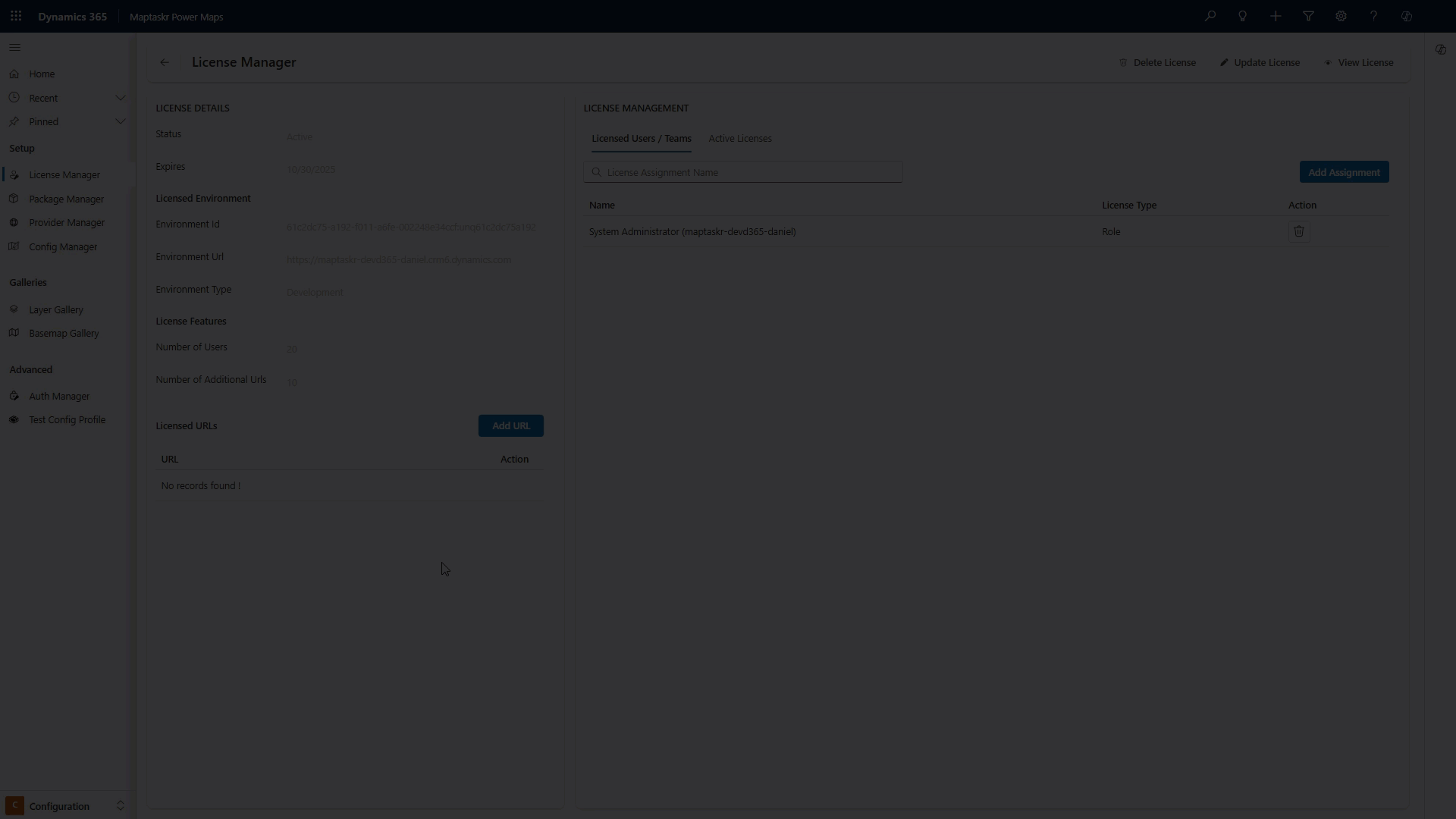Procuring a License
New License
-
Navigate to the
License Managertab within theConfigurationarea, and then go to theSetupsection. -
Fill in the
About Your CompanyandAbout Youdetails, read and accept theTerms of Service, and click theRegisterbutton. You will receive an email containing the license key for your installation of Maptaskr Power Maps along with other useful information.
Already have a license? learn more
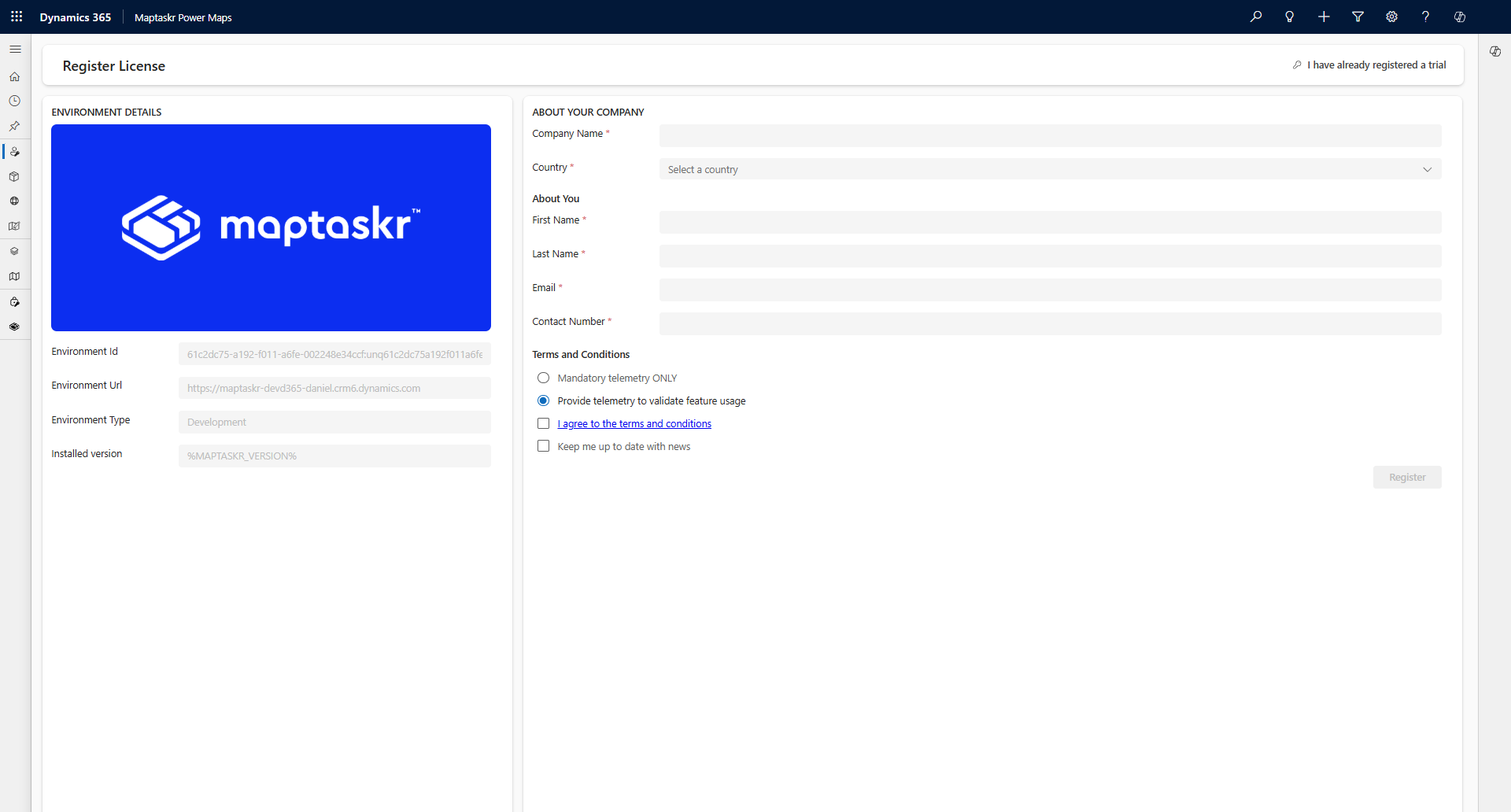
After you register, our support team will email you a link to your license key along with additional setup information.
- Follow the link to see your license then click Copy License and paste it into the
License Keyfield that appears after registration. ClickApply Licenseto activate your Maptaskr Power Maps solution.
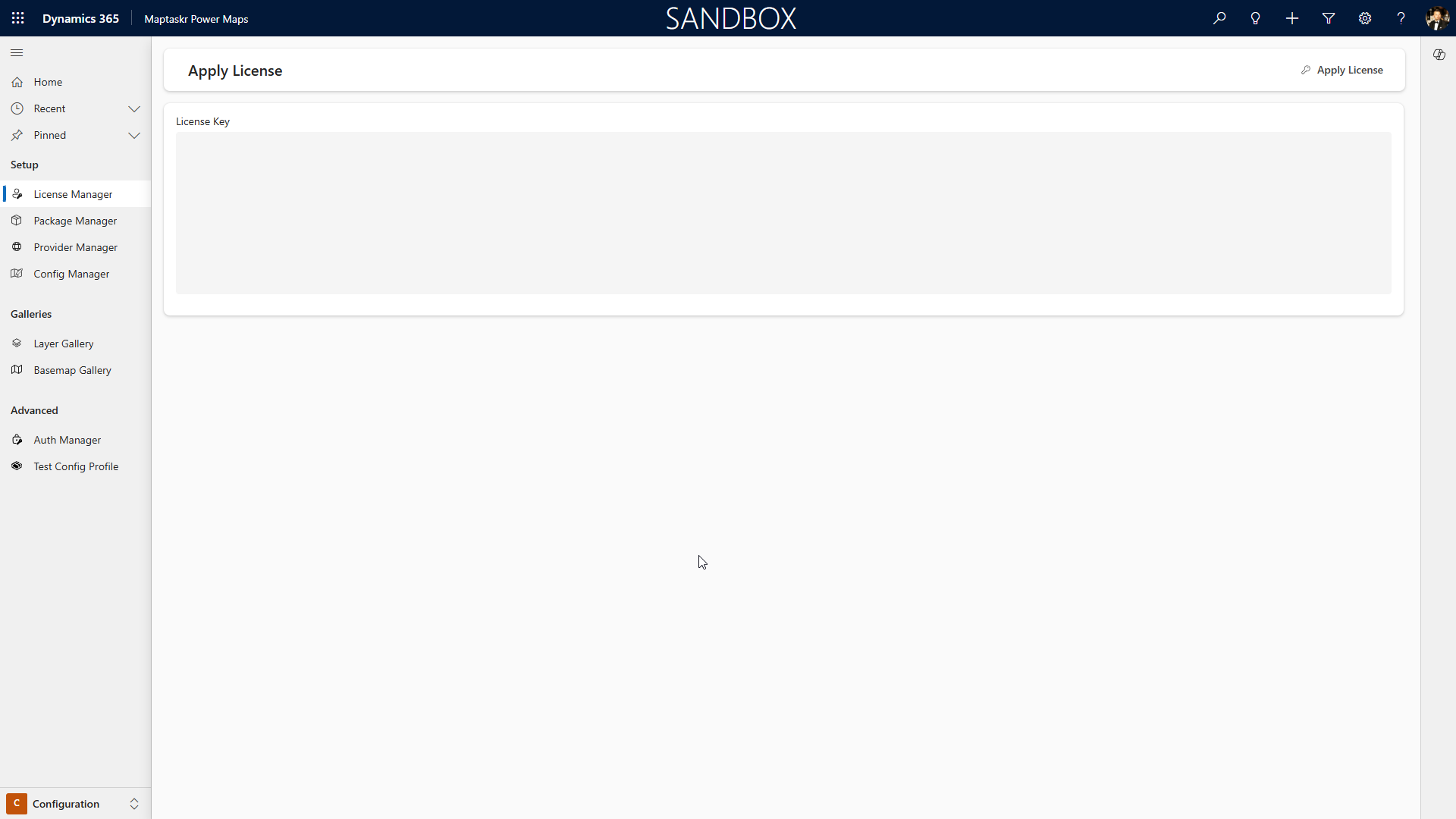
This is an example of what is required to be copied: eyJhbGciOiJIUzI1NiIsInR5cCI6IkpXVCJ9.eyJzdWIiOiIxMjM0NTY3ODkwIiwibmFtZSI6IkpvaG4gRG9lIiwiaWF0IjoxNTE2MjM5MDIyfQ.SflKxwRJSMeKKF2QT4fwpMeJf36POk6yJV_adQssw5c
- Once the license key is accepted and activated, the registration process is complete, and the license details will be displayed.
Initial activation will always activate a short-term trial of Maptaskr Power Maps. Paid licenses will be applied as appropriate by the Maptaskr team.
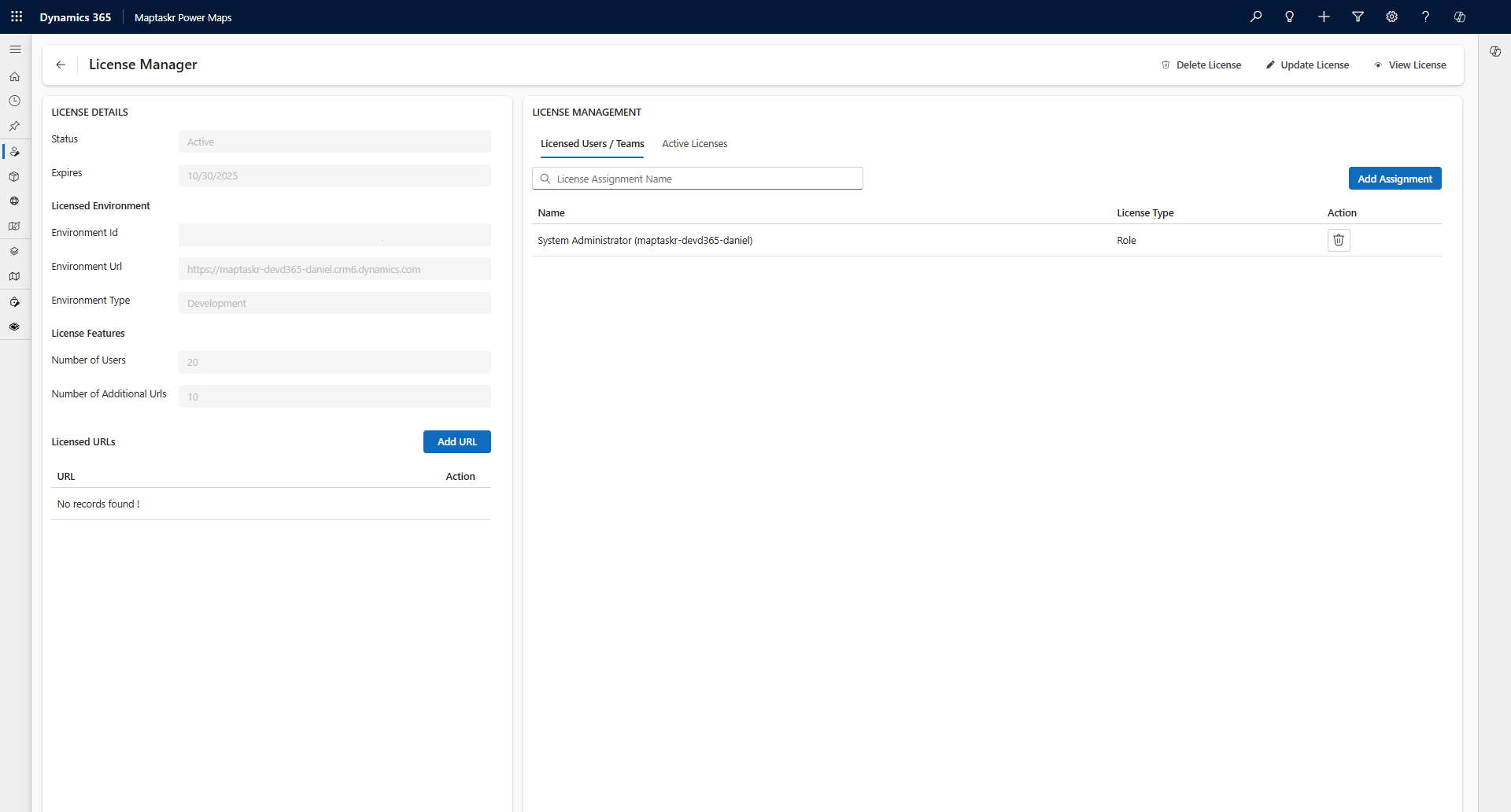
Already have a license
-
On the registration page, click
I already have a license. -
You will be taken directly to the license input field.
-
Paste your license key and click
Apply Licenseto activate.
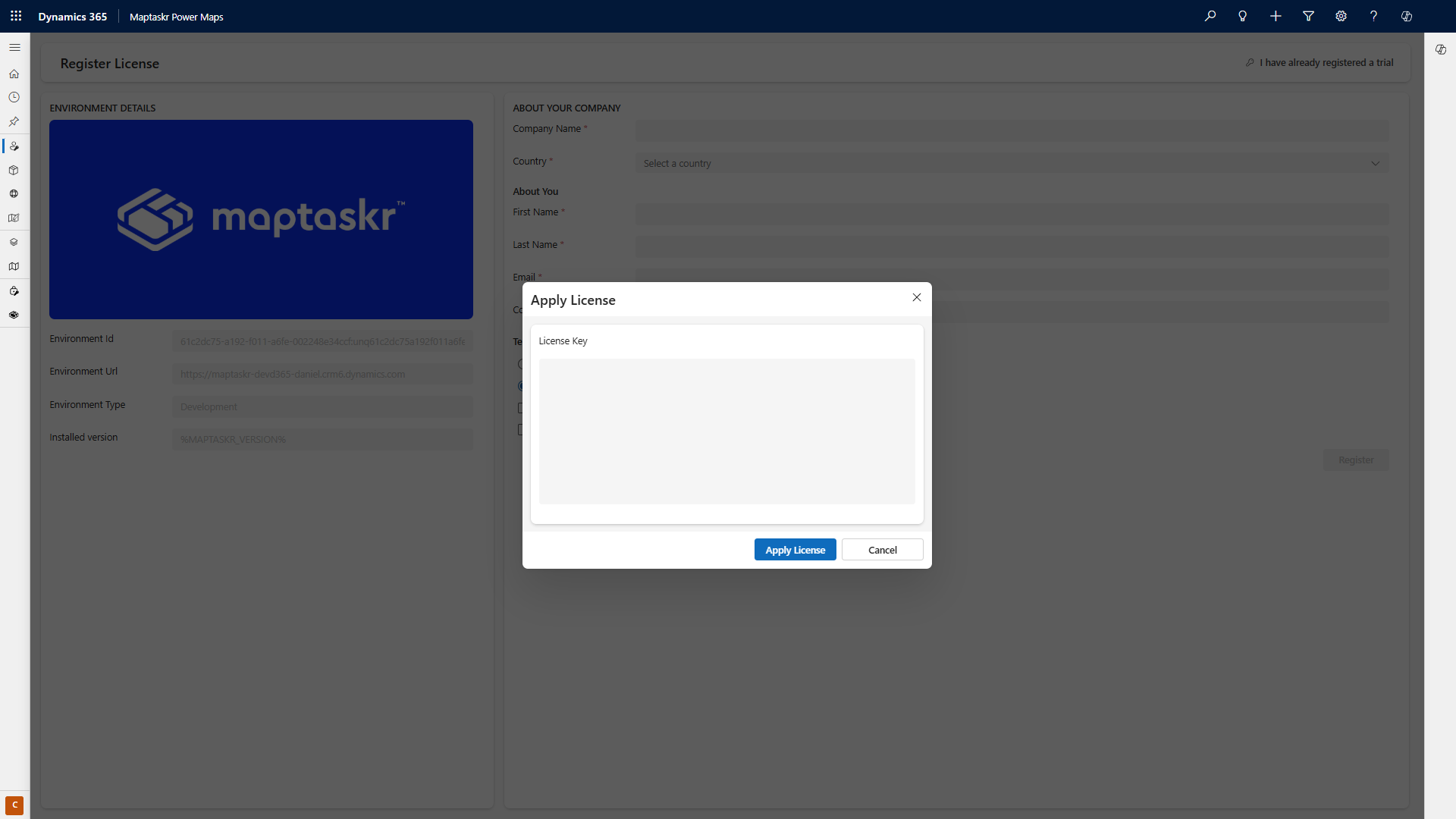
Supported URL'S
Supported URLs are used to license your Power Pages sites. By adding your Power Pages URL, Maptaskr Power Maps will automatically license all map controls used on that site.
-
Navigate to the
License Managertab within theConfigurationarea. -
Click Add URL.
-
Add your full power pages url in the field and click Add URL.