Manage your License
Maptaskr Power Maps provides a trial licence that includes up to 5 user seats and 1 portal URL for 30 days. During the trial you have access to all features. When the trial finishes (or earlier if you decide to proceed) you must apply a production licence.
Trial vs Production
| Aspect | Trial (Default) | Production (Purchased) |
|---|---|---|
| Seats Included | 5 | As per purchase (scales beyond 10) |
| Portal URLs | 1 | Depends on plan / agreement |
| Feature Access | Full | Full |
| Duration | 30 days | Subscription term |
| Source | Automatically provisioned | AppSource or Customer Success (invoice / agreement) |
If your organisation needs more than 50 users, purchase via our Customer Success team so we can size and provision the correct tier.
Prerequisites
Ensure you have:
- Completed the purchase (AppSource order confirmed or invoice processed).
Update Steps
Follow these steps to apply the new licence:
-
Open the Maptaskr Power Maps app.
-
Go to Configuration > License Manager.
-
Click Update License (top-right toolbar).
-
Observe the success confirmation. The Licence Information panel refreshes with the new allocation.
If the panel still shows the trial allocation, wait 1–2 minutes and click Update License again. Network latency or transient connectivity issues can delay retrieval.
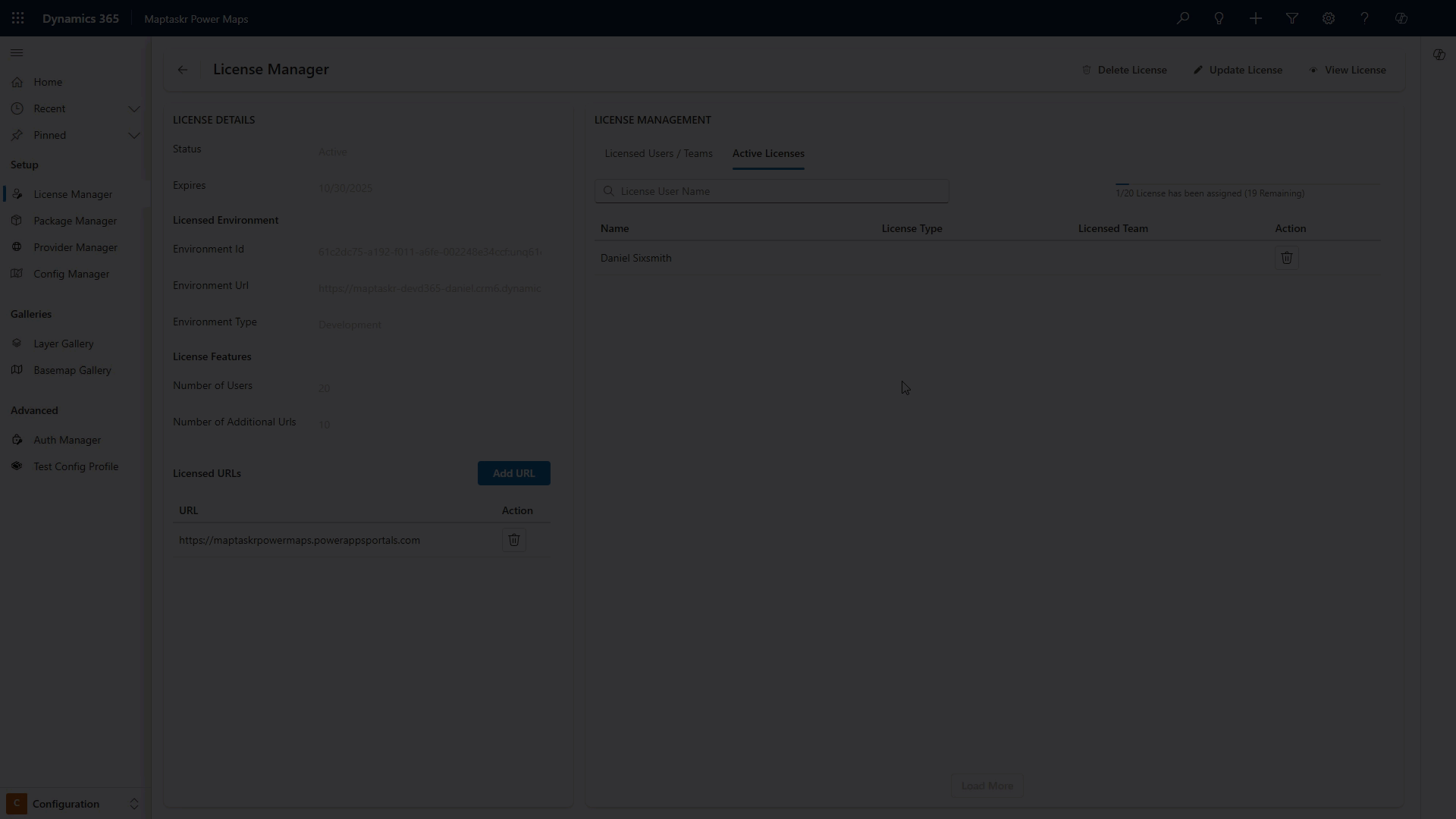
View Active Licence
View the currently applied licence key so you can record them or verify an update.
Steps:
-
Open Configuration > Licence Manager in the Maptaskr Power Maps app.
-
In the toolbar select View Licence.
-
A modal shows the full licence payload. Copy values if required.
Remove a Licence Record (Environment Only)
Removing the licence record from your environment deletes the stored row but does not cancel the subscription commercially. This is useful when:
- Cloning / copying environments (avoid carrying over old licence data).
- Troubleshooting a corrupted licence entry.
- Re-applying the same licence after a metadata refresh.
Steps:
-
Open Configuration > Licence Manager.
-
Click Delete Licence.
-
Confirm the prompt. The licence table entry is removed.
-
Reapply using the registration form or paste in the original license by clicking I already have a license.
Deleting the record locally does NOT stop billing or cancel your subscription. To cancel please contact Customer Success.
Need help? Visit FAQ & Support or contact Customer Success.