Provider Manager Overview
The Provider Manager in Maptaskr Power Maps lets you connect to different mapping service providers. Your choice controls availability of base maps, reverse (location) lookup, forward address geocoding, and region (boundary) search—tailored to your organisation’s needs.
Why Choose a Provider?
Selecting a provider determines which mapping capabilities are active. Full search + geocoding requires a feature‑complete provider (Maptaskr, ArcGIS, Azure Maps). OpenStreetMap supplies only a base map.
Getting Started: Provider Setup
Follow these steps to install and configure a mapping provider:
- Open the Provider Manager:
- Go to the
Package Managertab in theConfigurationarea. - Select the
Setupsection.
- Install Your Preferred Provider:
- Click
Installnext to your chosen provider. - To enable address searching, ensure you install either ArcGIS or Azure Maps.
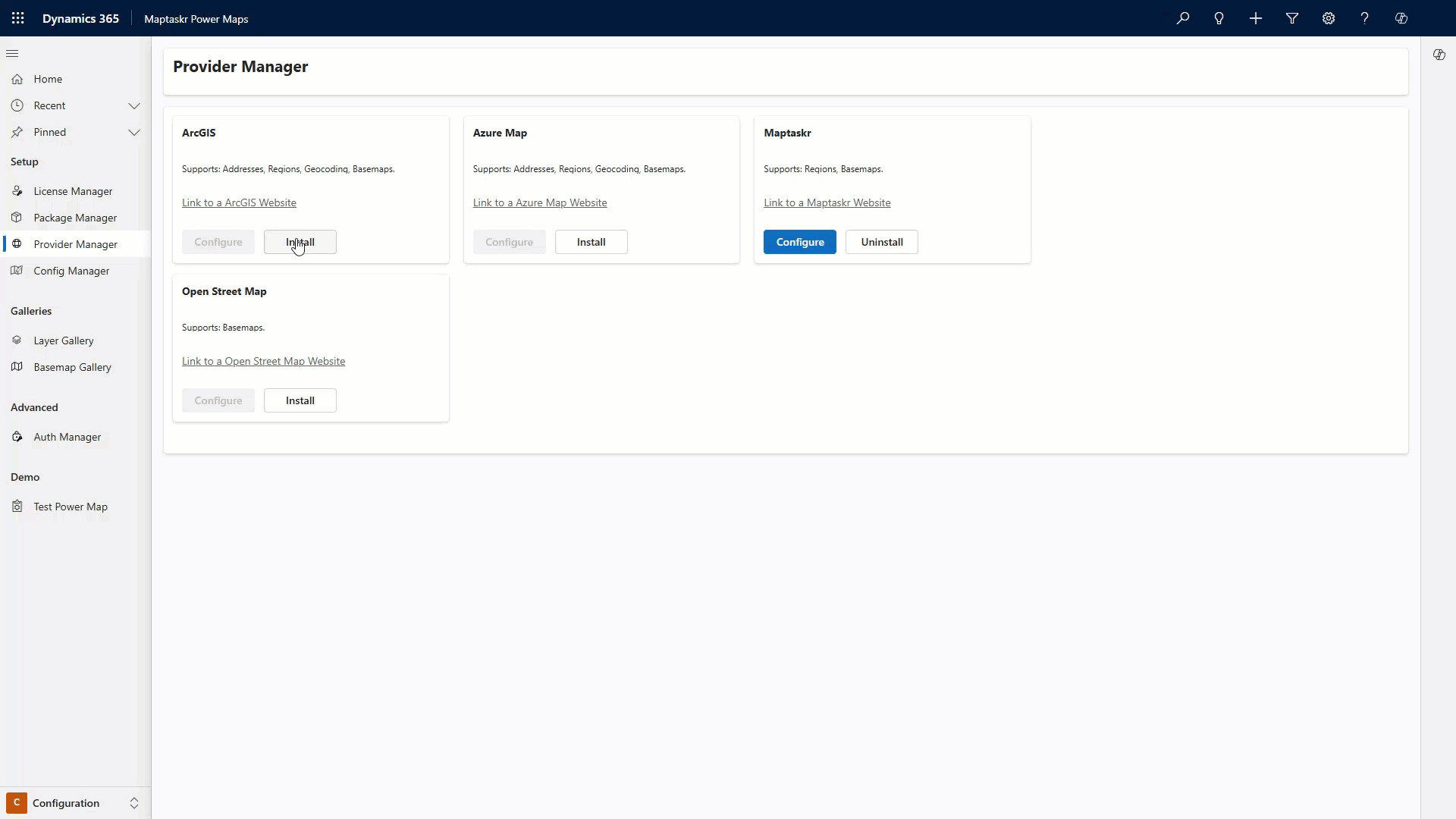
To use any of the mapping service providers below, you must have an appropriate service plan. These may incur additional costs. You’ll need to enter your service plan details when configuring the provider in Maptaskr.
Provider Feature Comparison
| Provider | Base Map | Location Search (Reverse Geocode) | Address Search (Geocoding) | Region Search |
|---|---|---|---|---|
| Azure Maps | ✔️ | ✔️ | ✔️ | ✔️ |
| ArcGIS | ✔️ | ✔️ | ✔️ | ✔️ |
| Maptaskr | ✔️ | ✔️ | ✔️ | ✔️ |
| OpenStreetMap | ✔️ | ❌ | ❌ | ❌ |
Feature Definitions
- Location Search (Reverse Geocode): Convert coordinates (lat/long) into the nearest known address or place label.
- Address Search (Geocoding): Convert a user‑typed address or partial text into precise coordinates.
- Region Search: Query administrative or custom regions (e.g. state, suburb, sales territory) by name and return geometry + attributes.