Map Controls
Maptaskr Power Maps provides various options for interaction, layer selection, and customization. Below is an overview of all available features, followed by a detailed breakdown of each numbered section.
| Number | Feature | Description |
|---|---|---|
| 1 | Enter Fullscreen | Opens the map in full screen mode. |
| 2 | Zoom in | Zooms into the map. |
| 3 | Zoom out | Zooms out of the map. |
| 4 | Go to previous extent | Moves back to the previous map extent. |
| 5 | Return to default extent | Returns the current view of the map to the default state set in the configuration profile. |
| 6 | Go to next extent | Moves forward to the next map extent. |
| 7 | Change Basemap | Allows the user to switch between available basemaps, provided that additional basemaps have been configured. Learn more |
| 8 | Change Map Elevation | Allows the user to switch between available map elevations. |
| 9 | Show My Location | Enables continuous device location tracking and displays a live position marker (updates as you move; requires browser permission). |
| 10 | Navigate to Current Location | Performs a one‑time pan/zoom to your current location (will not be available if Show my location is not enabled). |
| 11 | Reset Rotation | Resets the map's rotation to the default orientation. |
Enter Fullscreen
Opens the map in full screen mode, allowing you to view and interact with the map without distractions from other interface elements. Useful for presentations or detailed exploration.
Zoom In
Increases the zoom level, allowing you to see more detail in a specific area of the map. Use this to focus on a particular region or feature.
Zoom Out
Decreases the zoom level, providing a broader view of the map. Use this to see a larger area or to get context for your current location.
Go to Previous Extent
Moves the map view back to the previous extent (position and zoom level) you were viewing. This is helpful for undoing navigation changes.
Return to Default Extent
Resets the map view to the default extent as defined in your configuration profile. Use this to quickly return to your starting view.
Go to Next Extent
Moves the map view forward to the next extent in your navigation history, if you have previously used "Go to Previous Extent."
Change Basemap
Allows you to switch between available basemaps. Additional basemaps must be configured in your map settings.
-
If multiple basemaps are configured, select the three dots in the action bar on the right.
tiprefer to Basemap Gallery to configure new basemaps for your map controls
-
Select
Change Basemap -
In the Basemap Gallery, select a basemap to switch to.
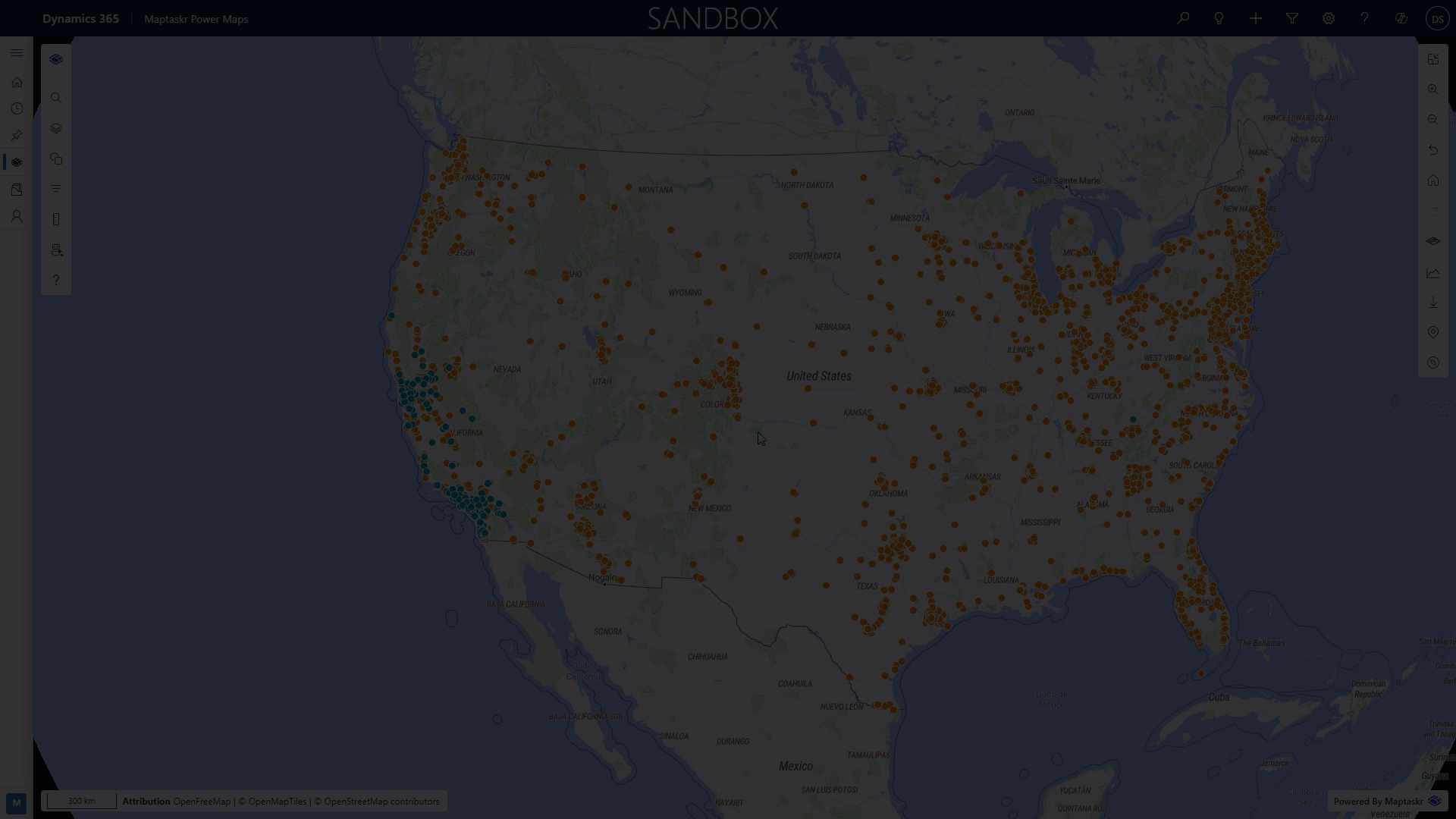
Change Map Elevation
Lets you switch between different map elevation views, such as 2D and 3D, if available. This can provide additional context or visualization options.
Show My Location
Enables continuous device location tracking (after you grant browser permission). A live marker shows your current position and updates as you move. While active you can still pan/zoom away; the marker persists until you turn tracking off.
- Requires secure context (HTTPS) and user permission for geolocation.
- Battery usage may increase slightly while active.
- Use this when you need an updating reference to your real‑world position (e.g. field inspections).
Navigate to Current Location
Performs a one‑time pan and zoom to your current position. Ideal for a quick re‑center when you’ve navigated away. (Only available if Show my Location is enabled)
- Does not keep following you; run again (or enable Show My Location) if you move significantly.
- May be disabled or hidden until geolocation permission has been granted or tracking has been initialized.
- Use this for occasional re-centering rather than live tracking.
Reset Rotation
Resets any map rotation, returning the map to its default north-up orientation. Use this if the map has been rotated and you want to restore the standard view.