Core Packages
What Does the Core Package Do?
When you install the Maptaskr Defaults, the following components are automatically created or updated in your environment:
- Maptaskr Service Providers: Adds default service provider records needed for integrations and data connections.
- Default Configuration Profiles: Installs standard configuration profiles to help you get started quickly.
- Default Basemaps: Sets up a selection of commonly used basemaps for immediate use in your maps.
- Account and Contact Table Enhancements: Updates the Accounts and Contacts tables to include Maptaskr Power Maps controls, enabling mapping features directly within these records.
Follow these steps to install:
-
In the Maptaskr Power Maps app, go to the Configuration area and open Package Manager.
-
Expand the Core Package accordion (if it's not already expanded).
-
Click Install – the installation modal opens.
-
Review the terms, check the acceptance box, and confirm.
-
Click Install Package – a real‑time log displays progress.
Installation can take up to 5 minutes. Do not close the window until it completes.
-
When the status shows Completed, click OK to close the modal.
-
Refresh (or navigate away and back) if the new records/settings don’t appear immediately.
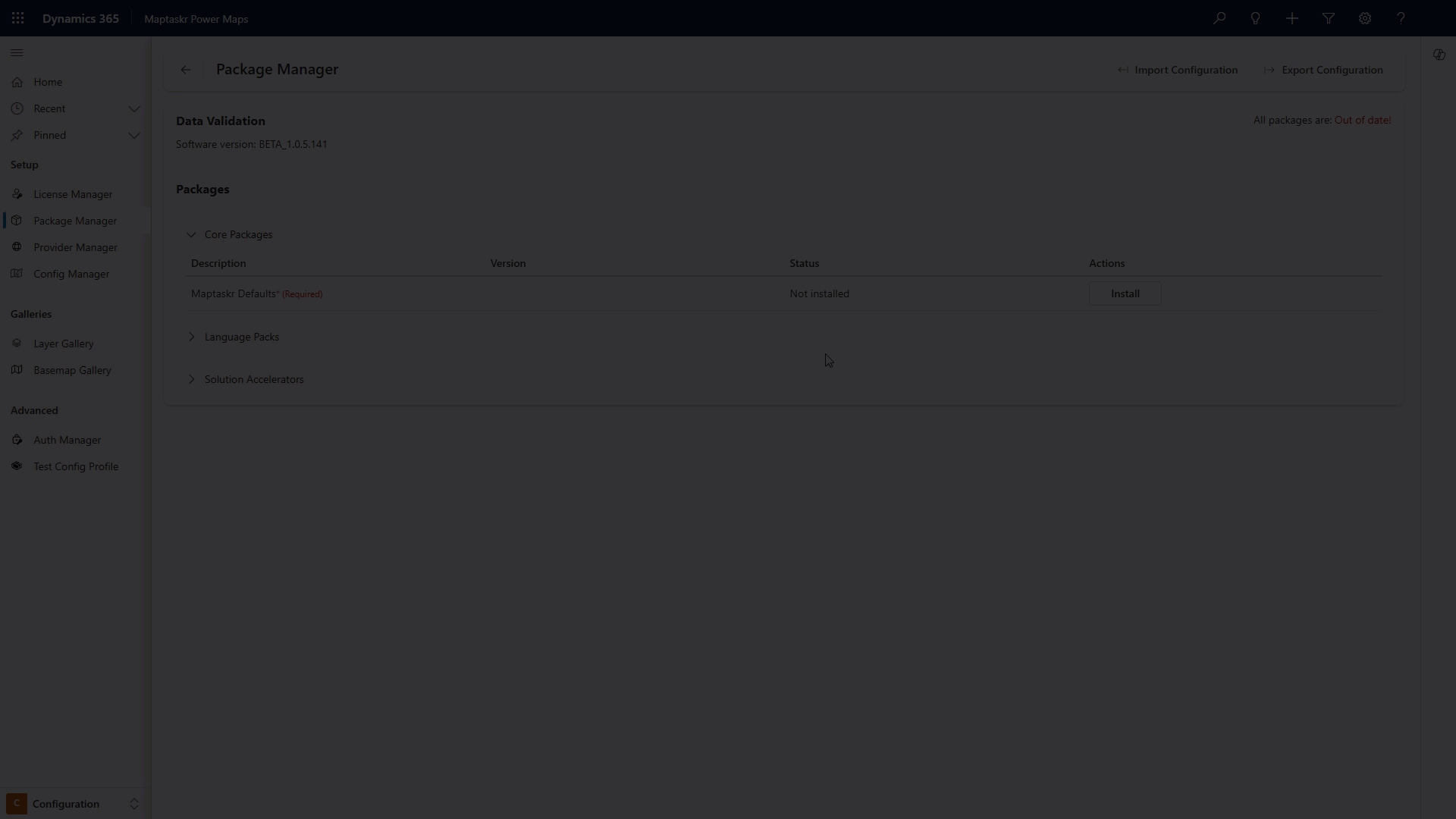
Core Package Versions
Every installed package has an internal version. This version maps to structural and data changes (migrations) required for the environment to operate with the current release.
When Are Migrations Needed?
After upgrading Maptaskr solutions or controls a newer release may require data transformations (e.g., new columns, normalisation, cache recalculation, indexing). These steps run via the migration runner to align your environment with the updated schema and operational assumptions.
Always review the release notes after an upgrade: if a migration version higher than your current one is listed, you must apply it before considering the upgrade complete.
Core Package Updates
When a new core package version is available the Maptaskr Defaults row shows an Update button. (It is hidden if you are already current.)
Steps:
-
In Package Manager, locate the Core Package section.
-
Click Update on the Maptaskr Defaults row.
-
Review the modal: new version, migration notes (if shown), and terms.
-
Tick the acceptance checkbox(es) and confirm.
-
Click Update Package – progress output displays.
-
On completion, verify the displayed version now matches the target release.
-
(Optional) Refresh the page; if the Update button reappears, review logs or retry.
*We recommend testing updates in a lower environment, and ensuring that the migration succeeds prior to installation in your production environment.
Release notes will include details of any required migrations, and explanations as to why the migration is required.