Map Filters
There are two main ways to apply map filters in Maptaskr Power Maps. You can use the Config Manager to set filters that are automatically applied when the map loads, or you can add filters interactively while using the map. The steps below show how to add filters directly from the map interface. For instructions on configuring filters that apply on map load, see the map filtering section.
On-map filtering can only be performed form the search results.
How to Add and Manage Map Filters
-
Load your Maptaskr Power Map and ensure the search feature is enabled.
-
Use the search to find a location, address, region, layer, or feature.
-
In the search results, open the options menu for the item you want to filter by and select
Use as Filter. -
In the filter modal, set the buffer distance, distance unit, and (if needed) the filter condition.
-
Click
Save Filter. -
The filter panel will open, showing all active filters.
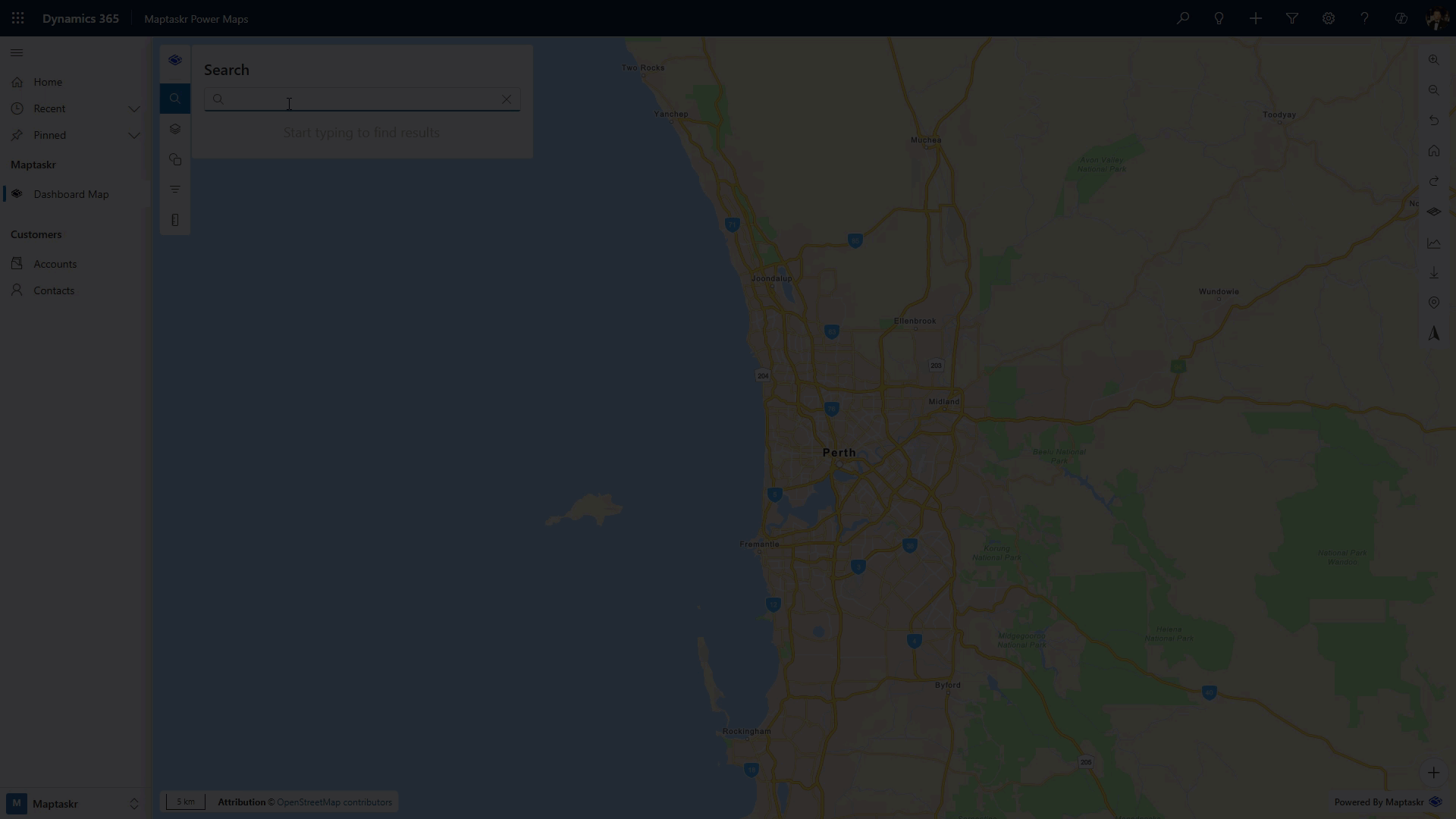
-
You can enable or disable all filters as needed.
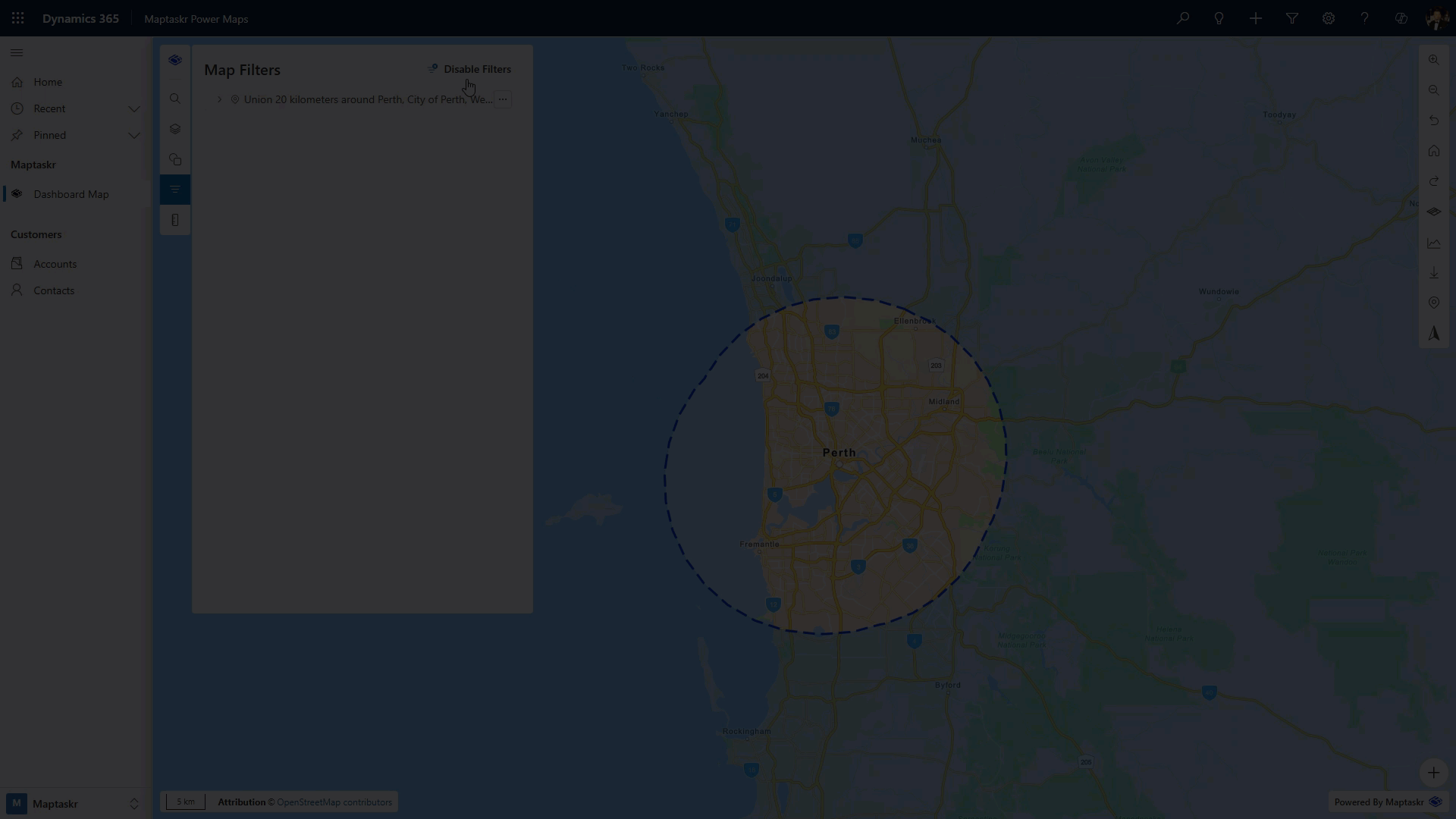
-
To remove a filter, open the options menu for the most recently added filter and select
Remove Filter. -
To edit a filter, open the menu at the end of the filter row and select
Edit Filter.
Filters are stacked in the order they are added. Only the most recently added filter can be edited or removed. Filters above the most recent one are locked until the top filter is removed.