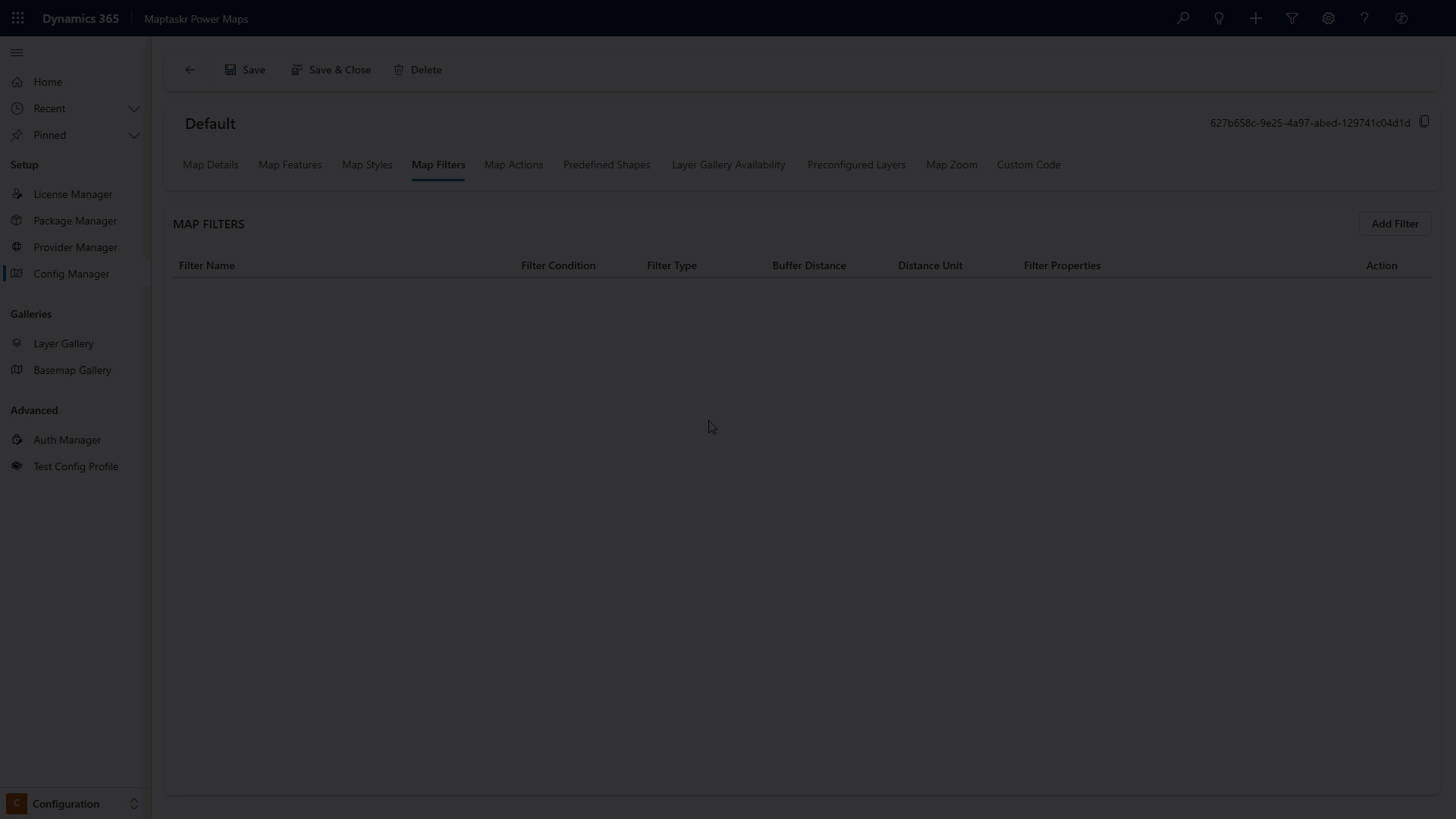Map Filters
Map filtering allows administrators to include predefined filters within a configuration profile. These filters can be based on different types, such as layers, shapes, regions, geojson, record location or geolocation , and help users focus on relevant data when interacting with the map.
| Field | Description |
|---|---|
| Filter Condition | Specifies how this filter interacts with others when multiple filters are present: union, subtract, or intersect. This option is only available if more than one filter is defined. |
| Filter Type | The type of filter to apply: Layer, Shape, Region, or Geometry. |
| Buffer Distance | The distance (numeric value) to buffer around the selected area. |
| Distance Unit | The unit for buffer distance: metres, kilometres, or miles. |
The options available in the form will change dynamically based on the selected filter type, ensuring that only the relevant configuration fields for that filter type are displayed.
| Filter Type | Configuration Fields Shown |
|---|---|
| Layer | Select a map layer and define the condition(s) that must be met for the filter to apply. |
| Shape | Choose from a list of your predefined shapes (if any are configured) to use as the filter area. |
| Region | Enter a search term to find and apply a region-based filter. |
| GeoJSON | Upload a GeoJSON file or paste GeoJSON code directly to define the filter geometry. |
| Record Location | Filter based on the current record's address or location coordinates, with configurable timeout settings. |
| Geolocation | Filter based on the user's current geographic location, with configurable timeout for location detection. |
Applying a Layer Filter
-
Open the Map Filters tab within the Config Manager.
-
Click the Add Filter button to create a new filter.
-
In the filter configuration panel, set the Filter Type to
Layer. -
Enter the desired Buffer Distance (numeric value) to define how far around the selected layer the filter should apply.
-
Choose the appropriate Distance Unit (e.g., metres, kilometres, or miles) for the buffer.
-
Click Add Layer to select the map layer you want to filter. A modal window will appear.
-
In the modal, select the desired layer or sublayer from the list, then confirm your selection.
-
(Optional) Define any Conditions under which this filter should be applied (e.g., only show features with a certain attribute value). If no conditions are set, the filter will always apply to the selected layer.
-
Review your filter settings in the summary panel. You can edit or remove filters as needed before saving your configuration.
-
Click Save Filter to activate the filter in your configuration profile.
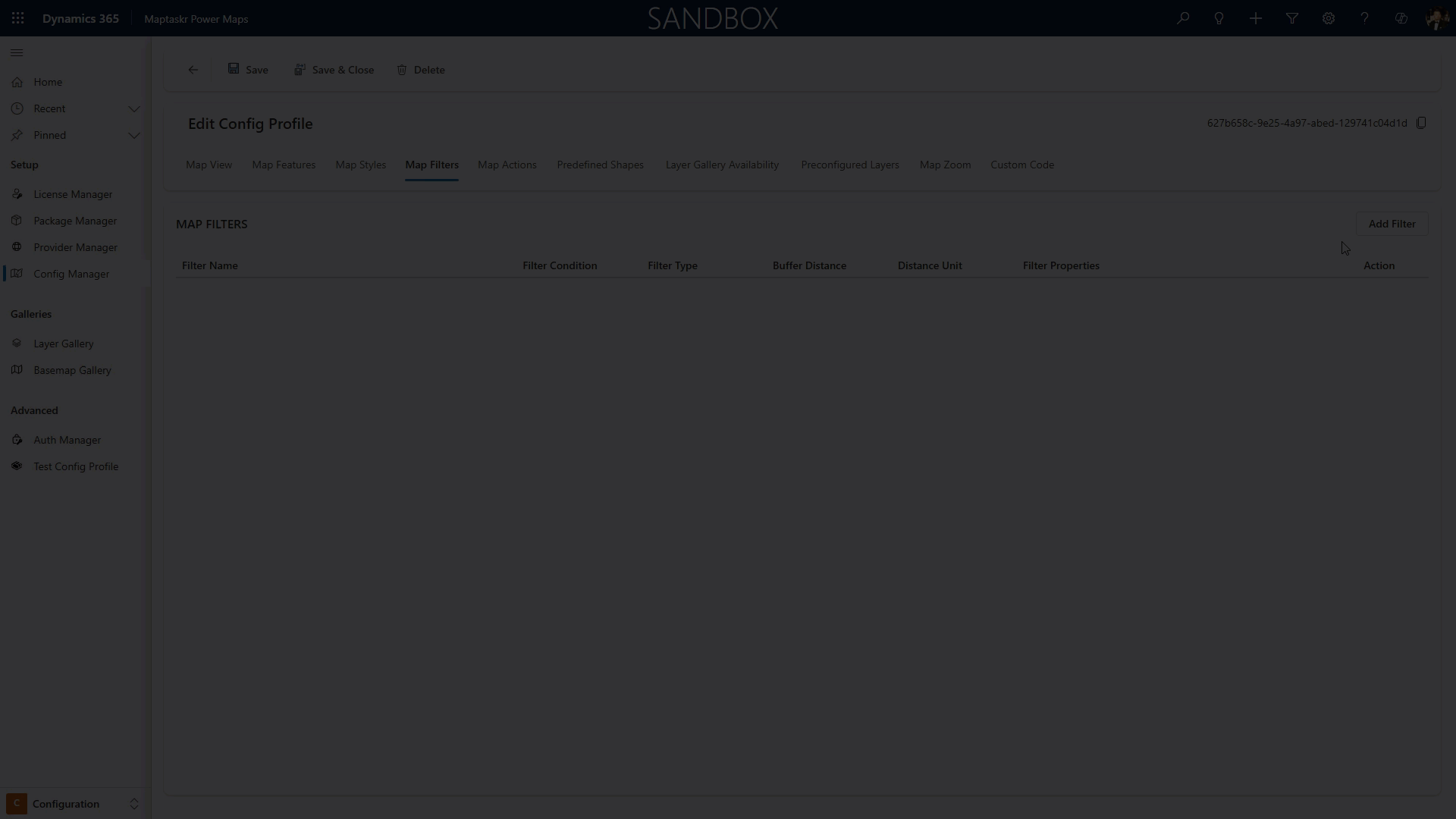
Applying a Shape Filter
-
Open the Map Filters tab within the Config Manager.
-
Click the Add Filter button to create a new filter.
-
In the filter configuration panel, set the Filter Type to
Shape. -
Enter the desired Buffer Distance (numeric value) to define how far around the selected layer the filter should apply.
-
Choose the appropriate Distance Unit (e.g., metres, kilometres, or miles) for the buffer.
-
Select a shape from the dropdown. These shapes are populated from the
Predefined Shapestab. -
Click Save Filter to activate the filter in your configuration profile.
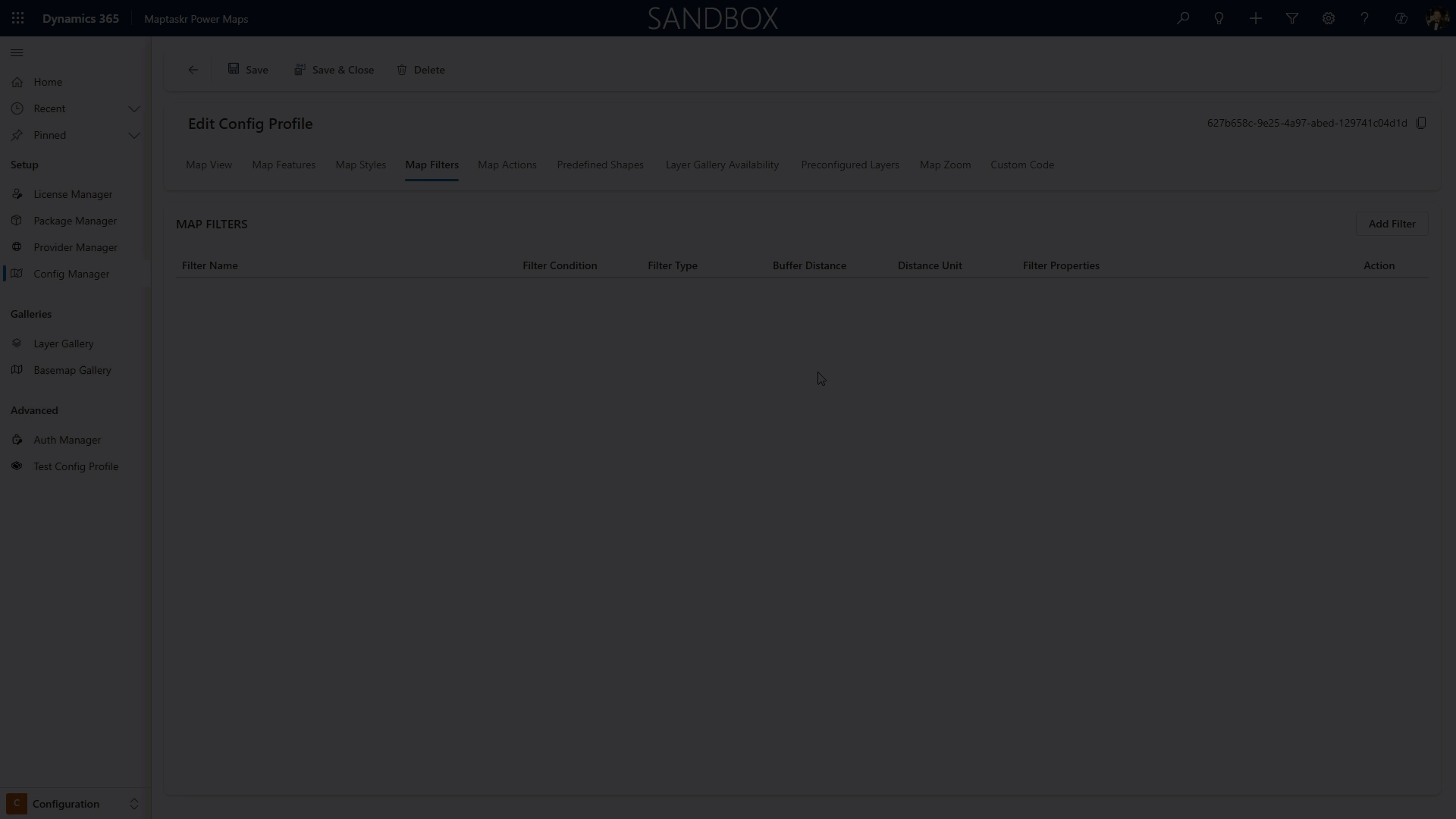
Applying a Region Filter
-
Open the Map Filters tab within the Config Manager.
-
Click the Add Filter button to create a new filter.
-
In the filter configuration panel, set the Filter Type to
Region. -
Enter the desired Buffer Distance (numeric value) to define how far around the selected layer the filter should apply.
-
Choose the appropriate Distance Unit (e.g., metres, kilometres, or miles) for the buffer.
-
In the Search Terms field, type the name or keywords for the region you want to filter by (e.g., city, suburb, postcode, or custom region name). The more precise you are, the better the filter will apply
E.g 'Perth, City of Perth, Western Australia, Australia'
- Click Save Filter to activate the filter in your configuration profile.
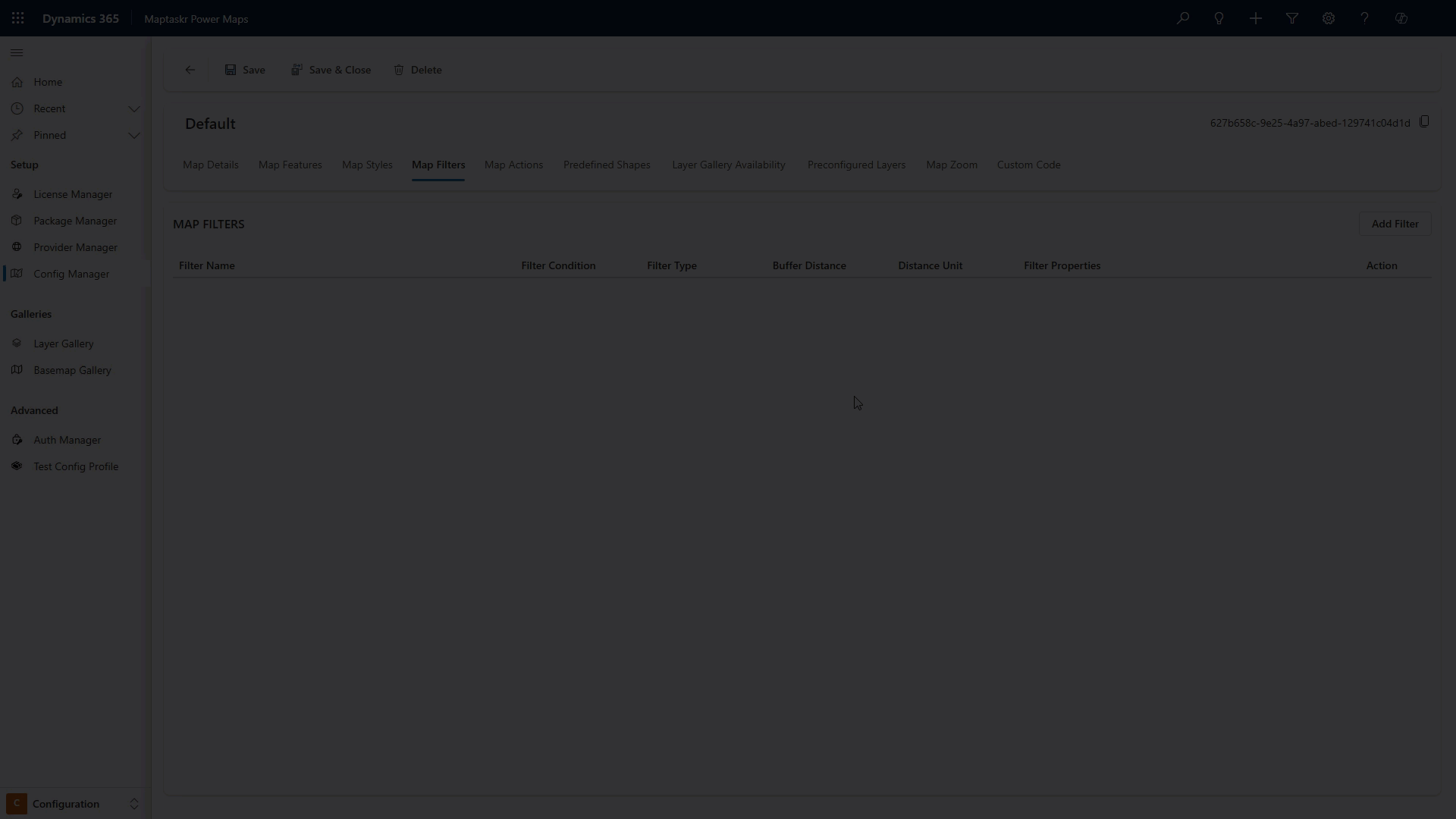
Applying a GeoJSON Filter
-
Open the Map Filters tab within the Config Manager.
-
Click the Add Filter button to create a new filter.
-
In the filter configuration panel, set the Filter Type to
geojson. -
Enter the desired Buffer Distance (numeric value) to define how far around the selected layer the filter should apply.
-
Choose the appropriate Distance Unit (e.g., metres, kilometres, or miles) for the buffer.
-
You can either paste your GeoJSON code directly into the provided text area, or upload your own GeoJSON (.geojson) file. Ensure your GeoJSON is valid and accurately represents the area you wish to filter.
-
Click Save Filter to activate the filter in your configuration profile.
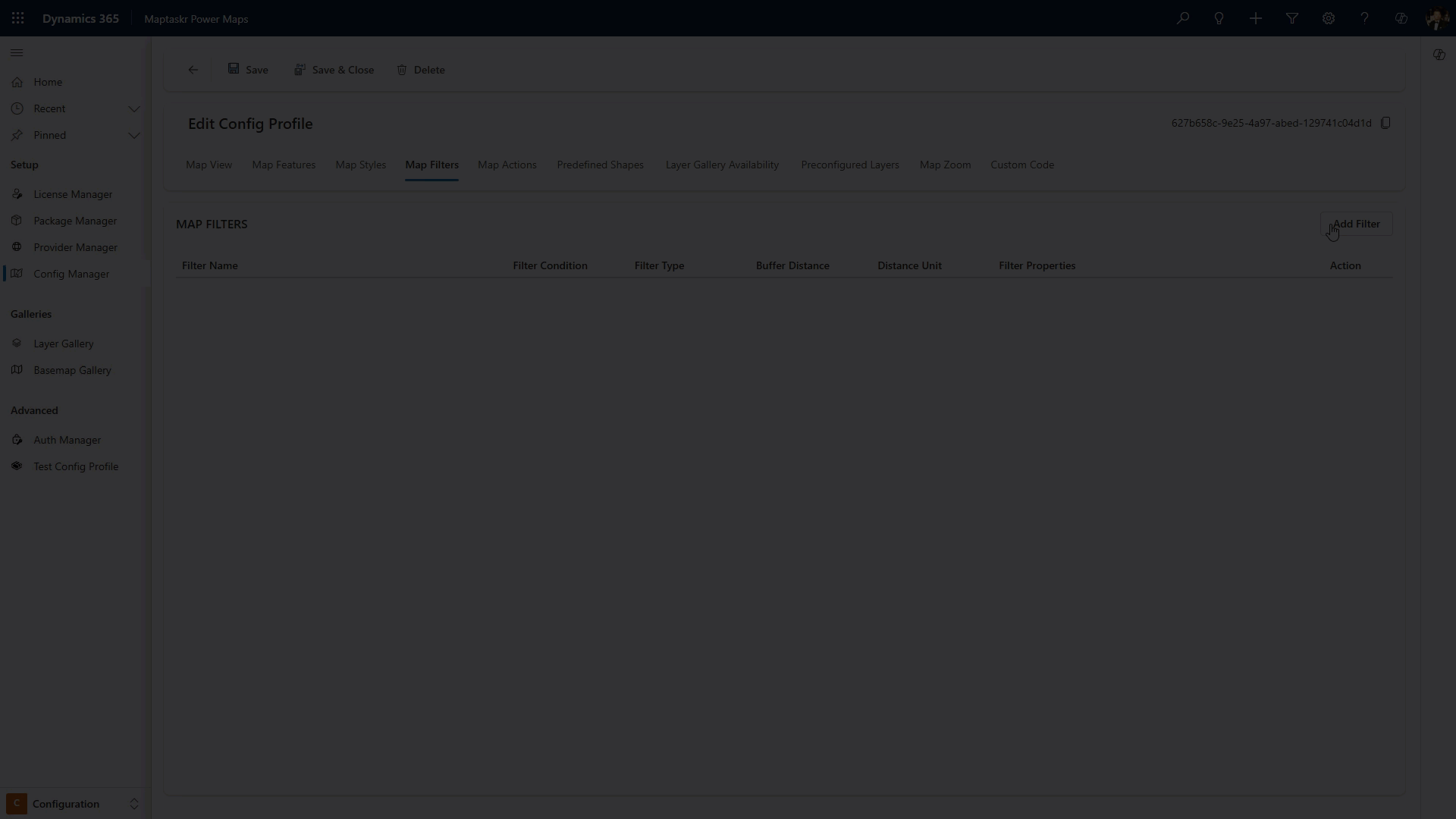
Applying a Record Location Filter
-
Open the Map Filters tab within the Config Manager.
-
Click the Add Filter button to create a new filter.
-
In the filter configuration panel, set the Filter Type to
recordlocation. -
Enter the desired Buffer Distance (numeric value) to define how far around the selected layer the filter should apply.
-
Choose the appropriate Distance Unit (e.g., metres, kilometres, or miles) for the buffer.
-
Configure the Timeout setting to specify how long the system should attempt to retrieve the record's location coordinates. Set to 0 for indefinite waiting, or specify a time limit in seconds.
-
Click Save Filter to activate the filter in your configuration profile.
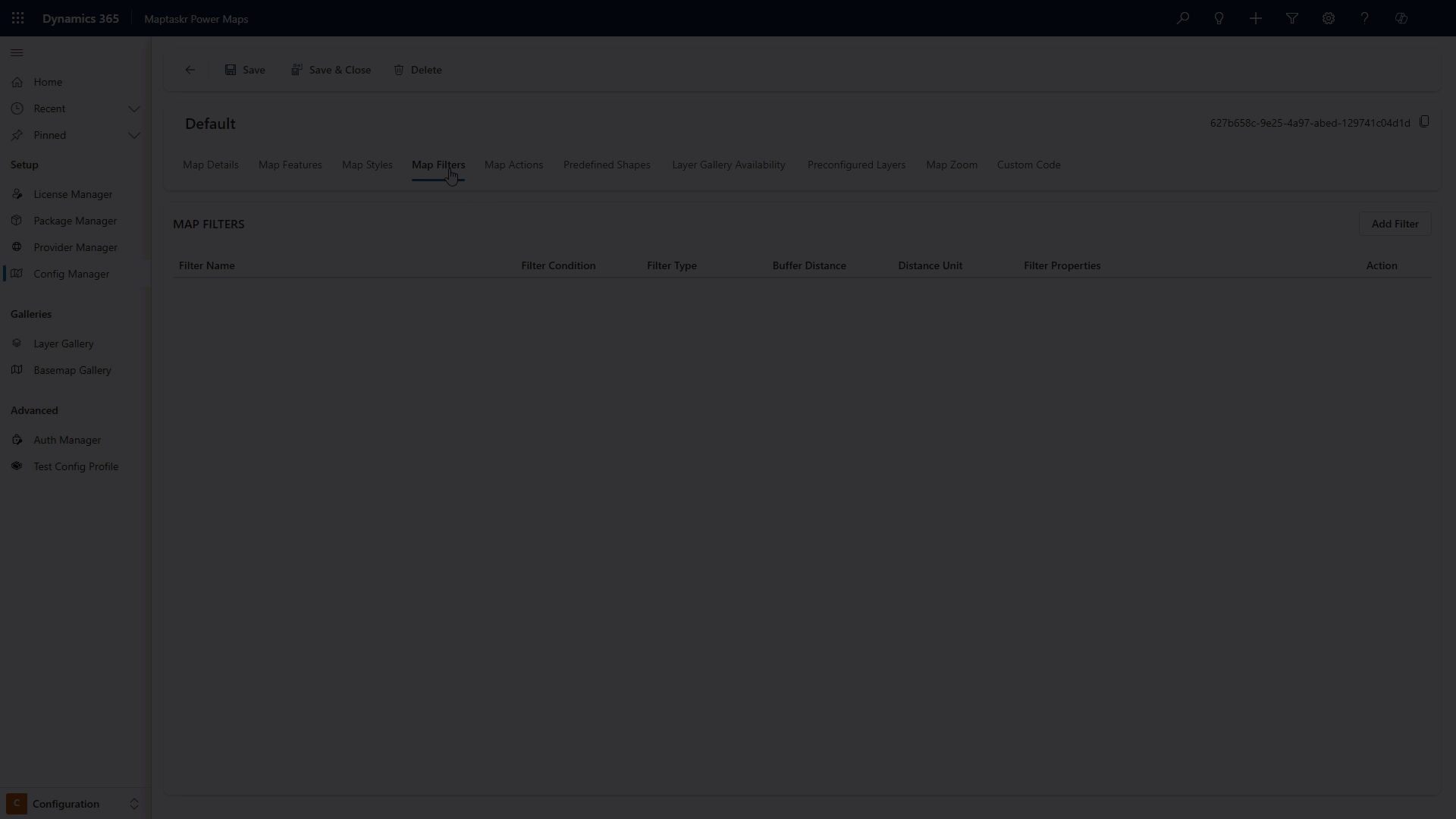
Applying a Geolocation Filter
-
Open the Map Filters tab within the Config Manager.
-
Click the Add Filter button to create a new filter.
-
In the filter configuration panel, set the Filter Type to
geolocation. -
Enter the desired Buffer Distance (numeric value) to define how far around the user's current location the filter should apply.
-
Choose the appropriate Distance Unit (e.g., metres, kilometres, or miles) for the buffer.
-
Configure the Timeout setting to specify how long the system should attempt to detect the user's current location. Set to 0 for indefinite waiting, or specify a time limit in seconds.
-
Click Save Filter to activate the filter in your configuration profile.